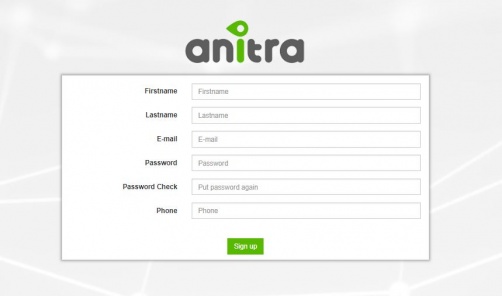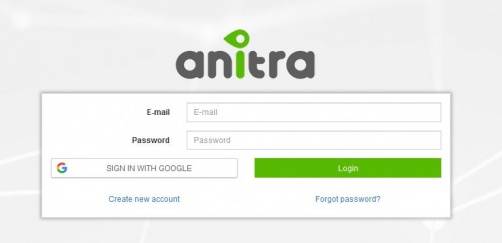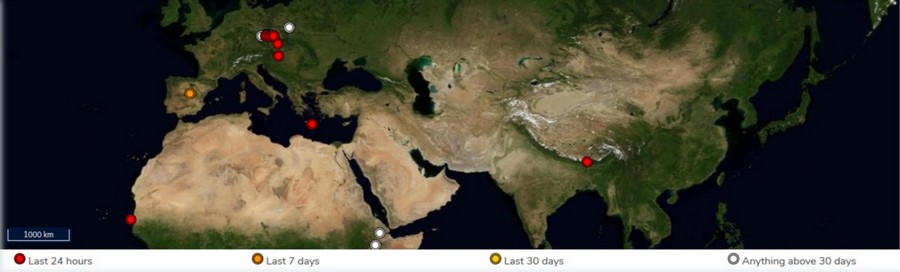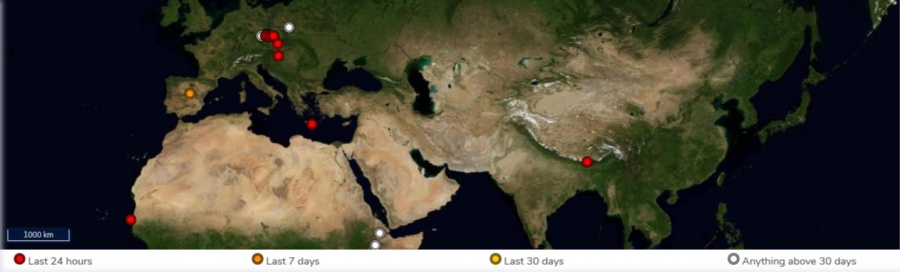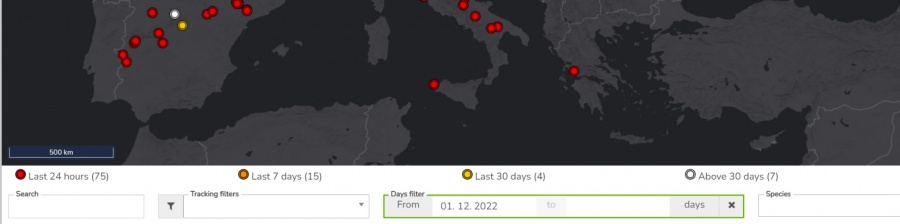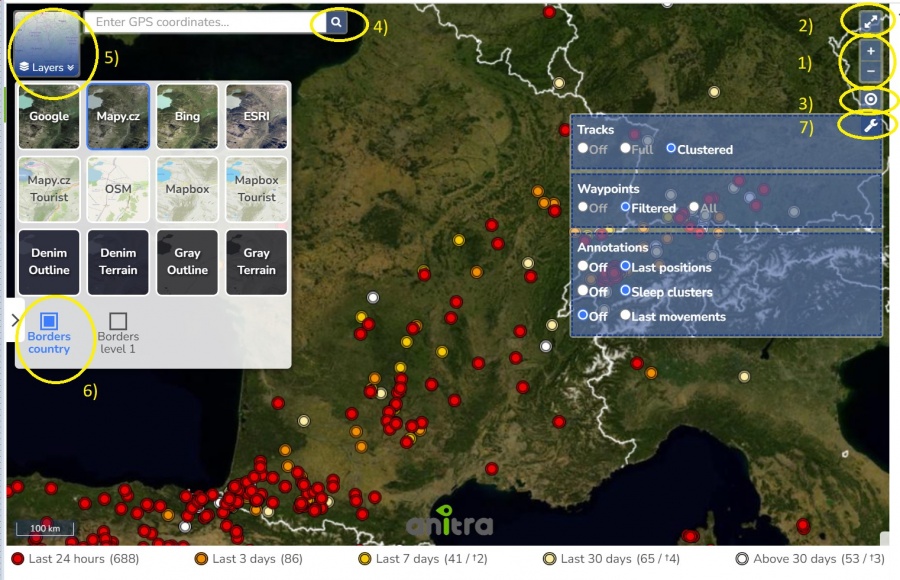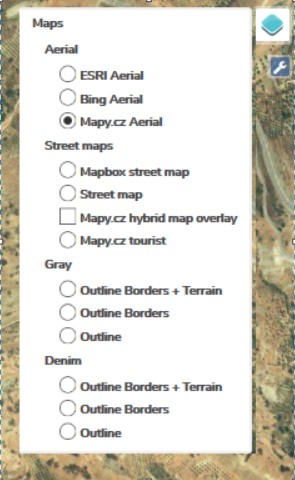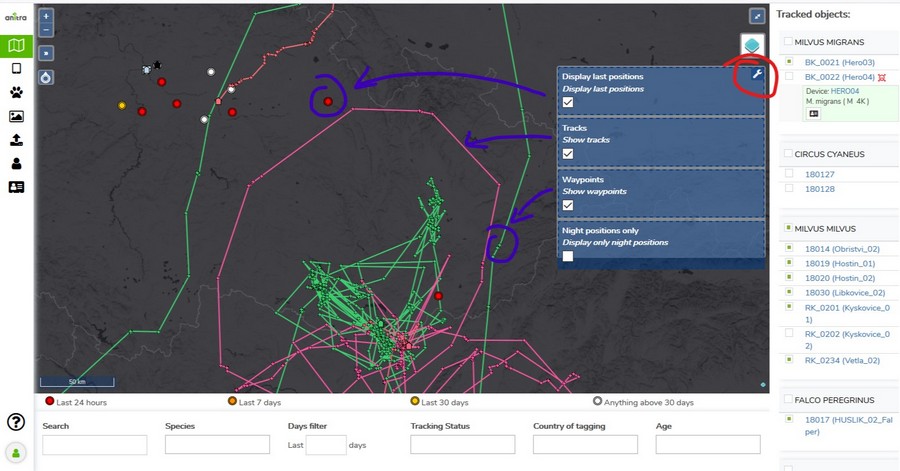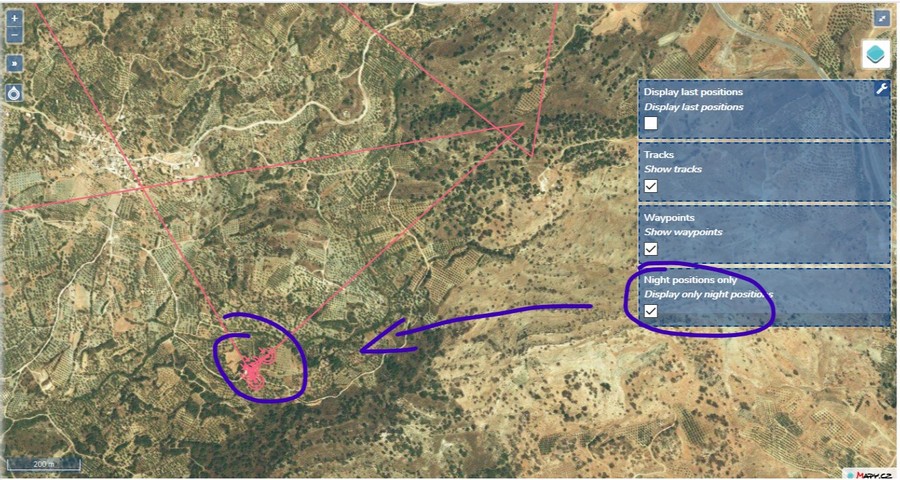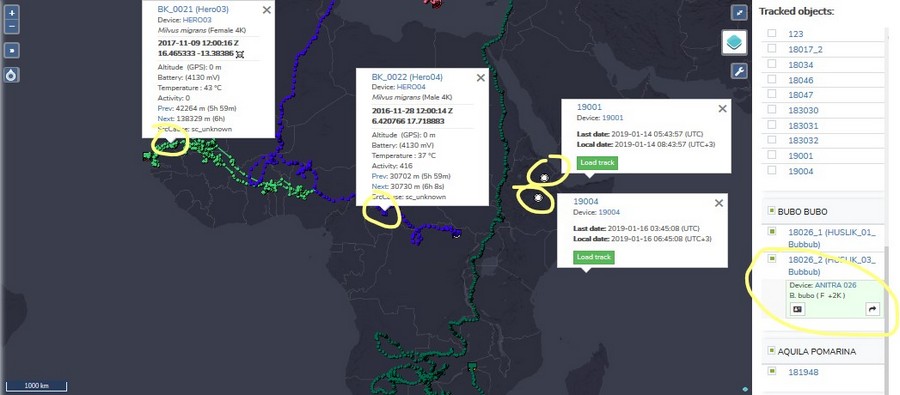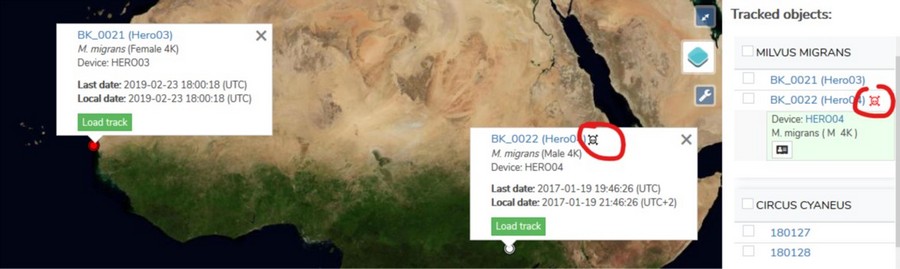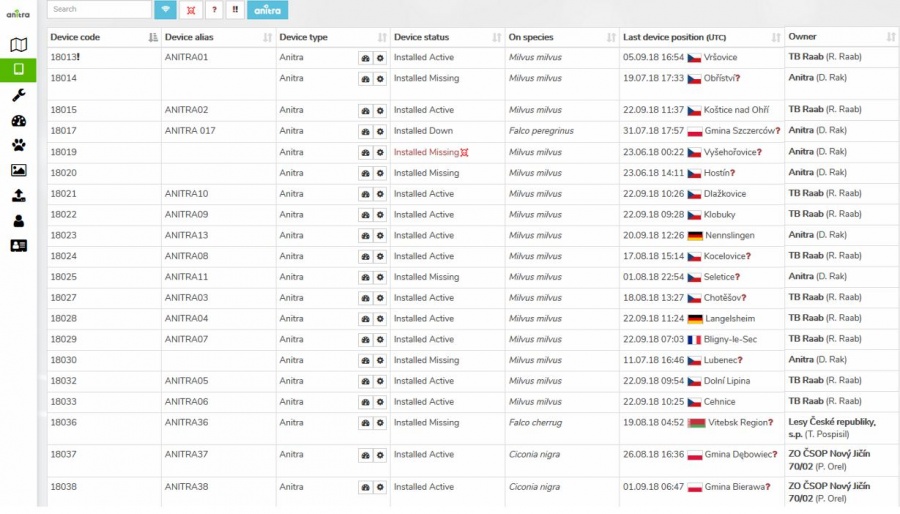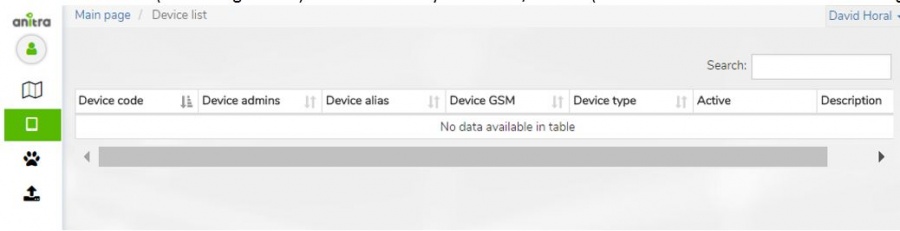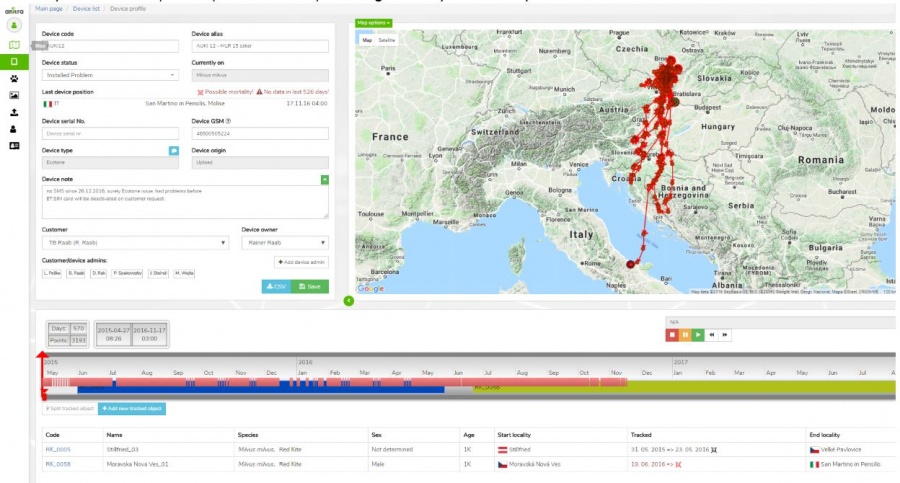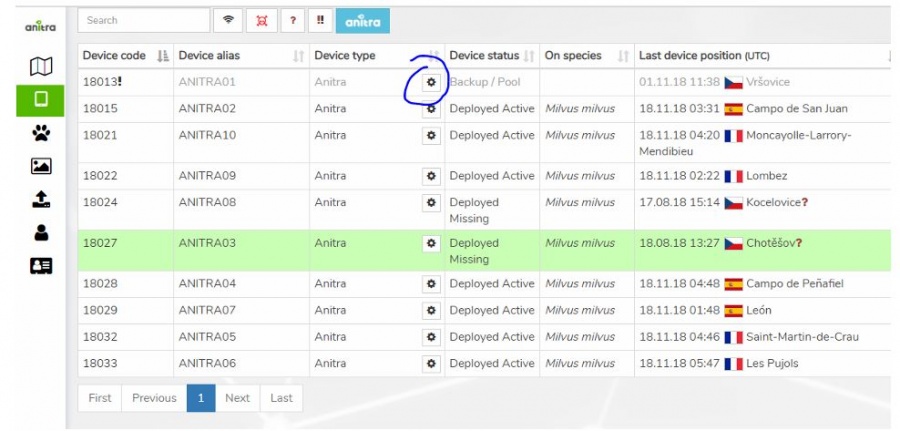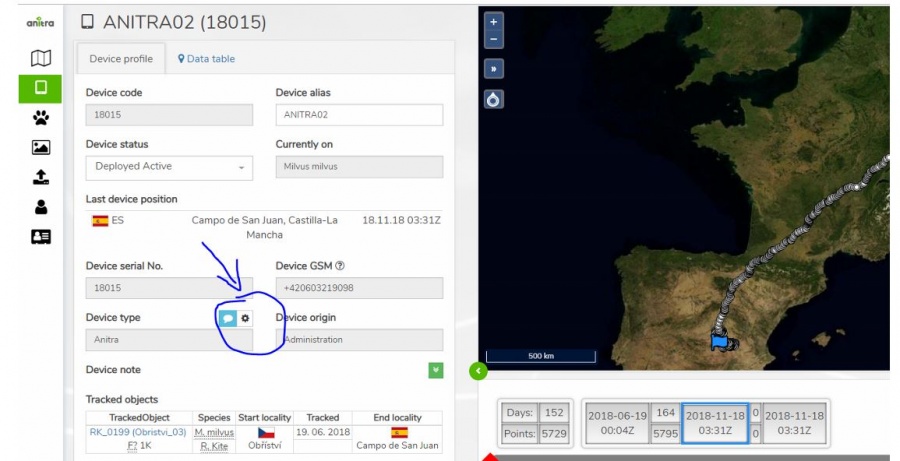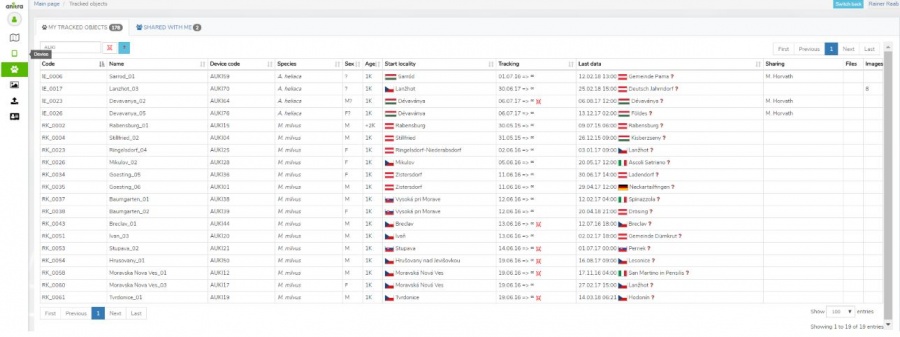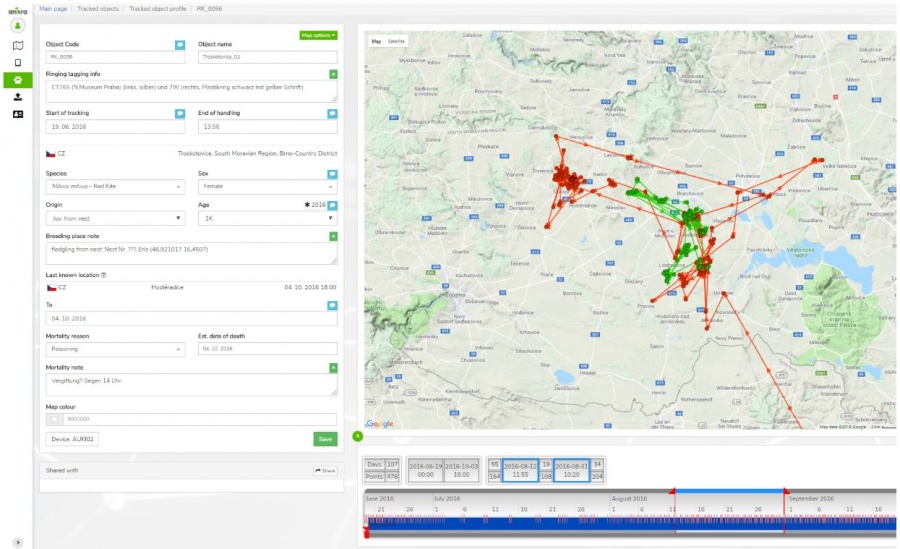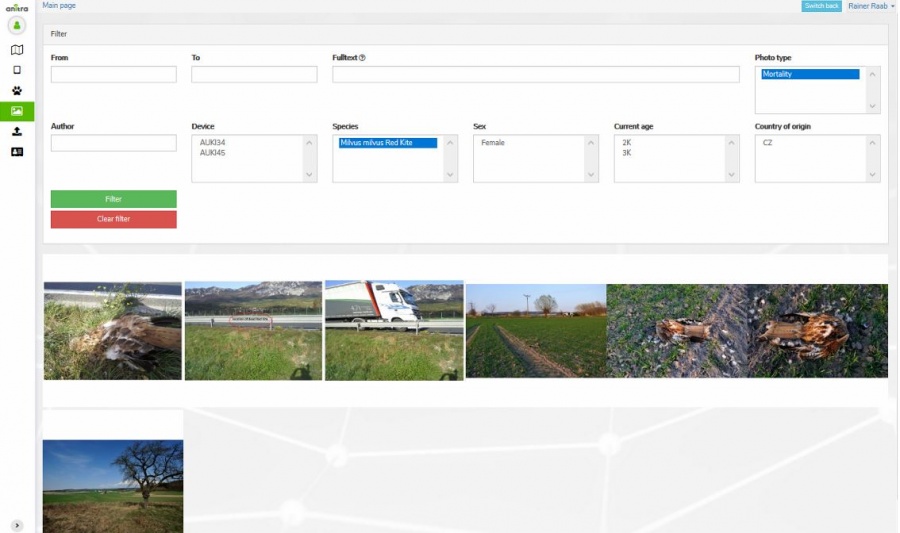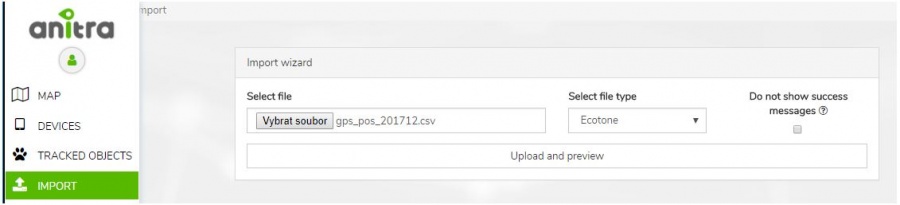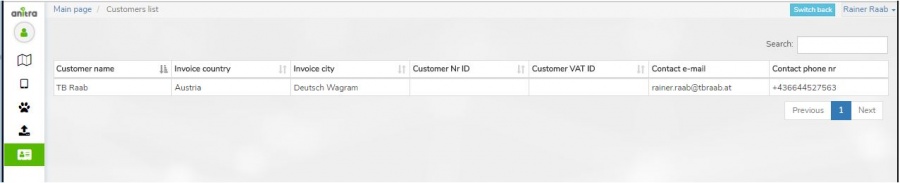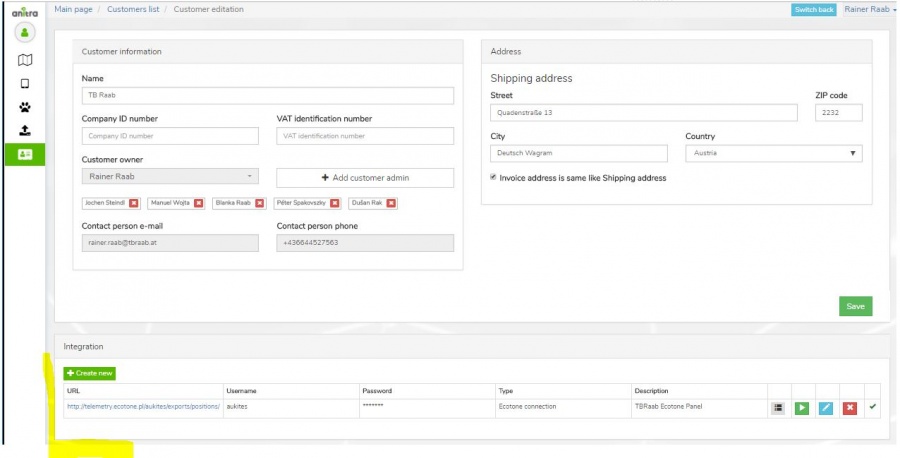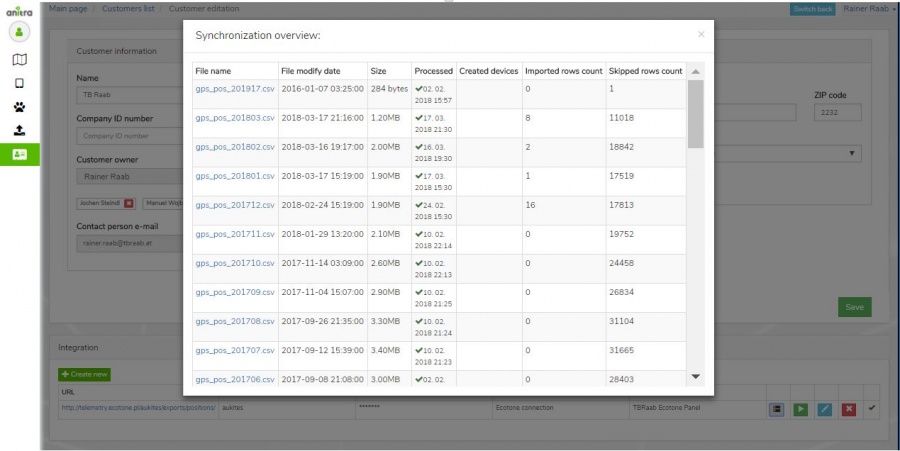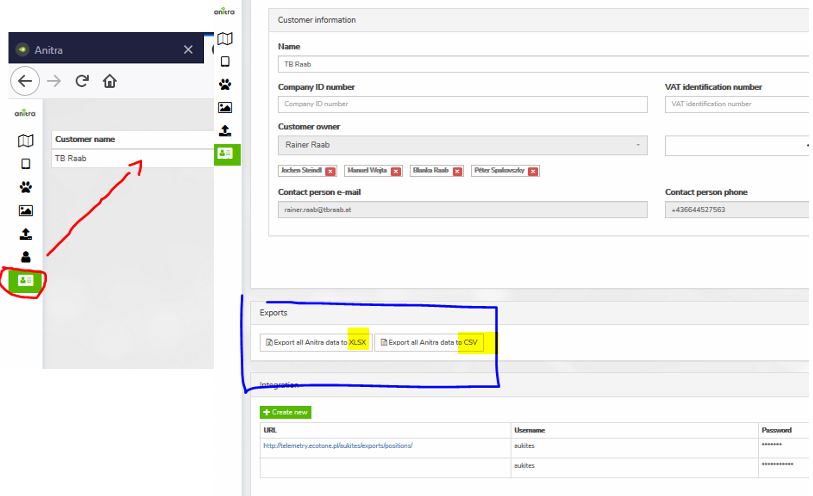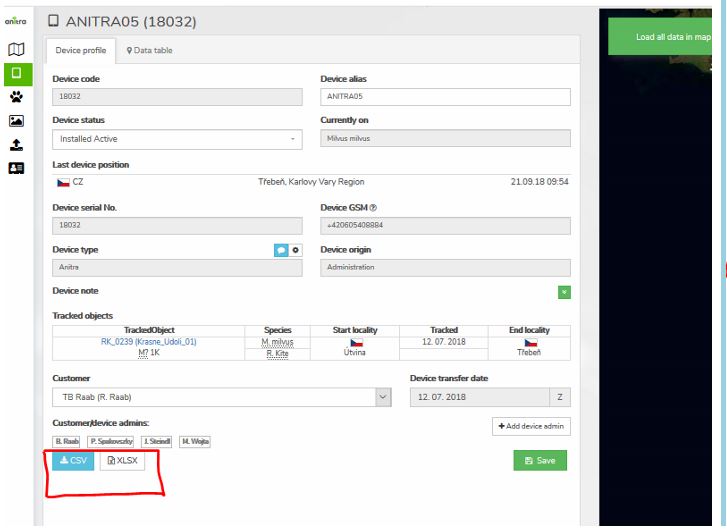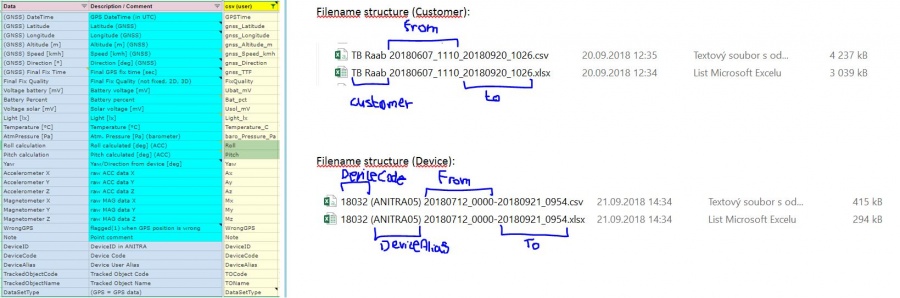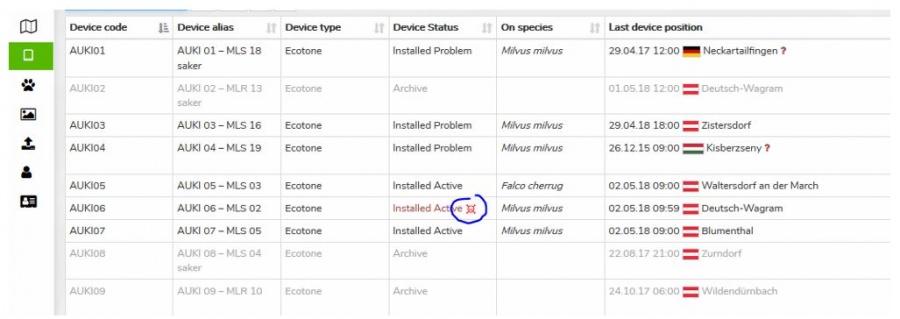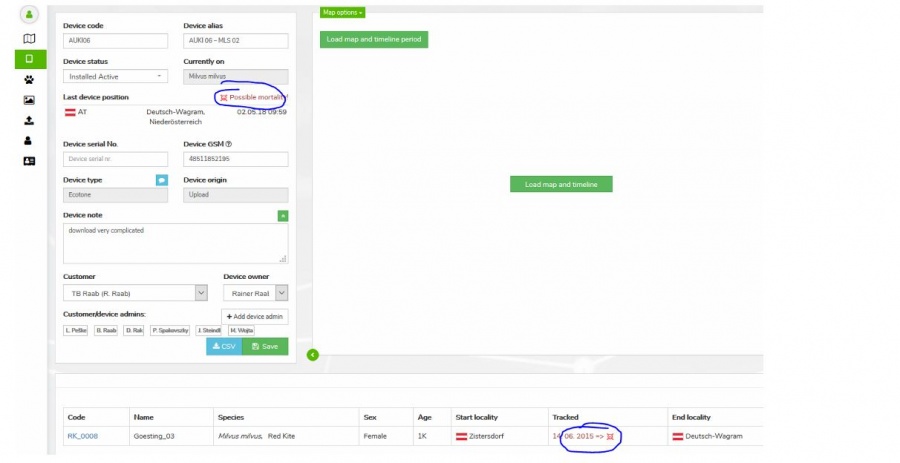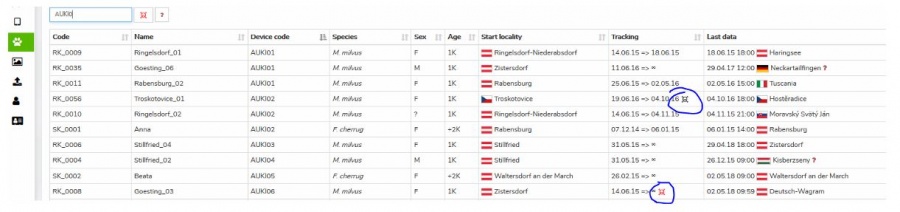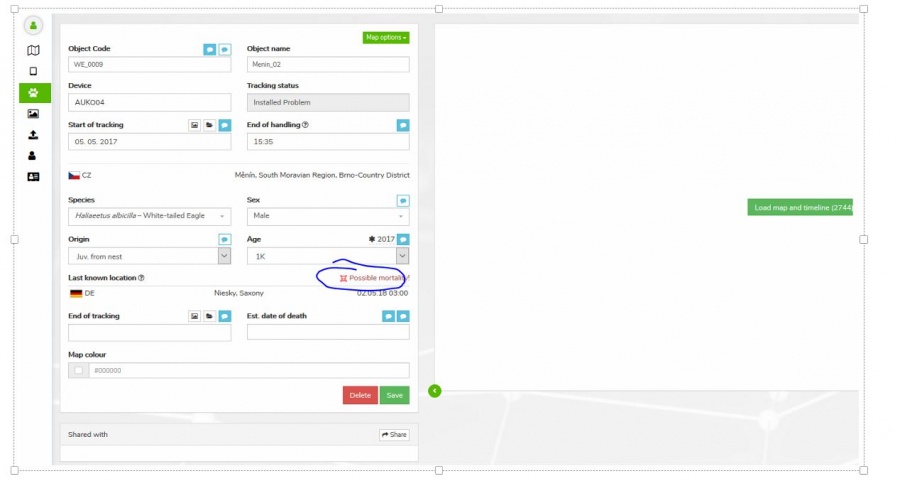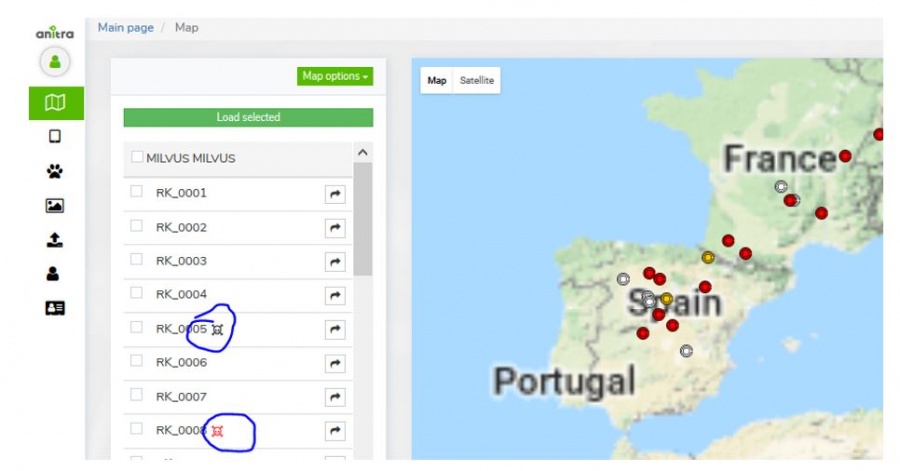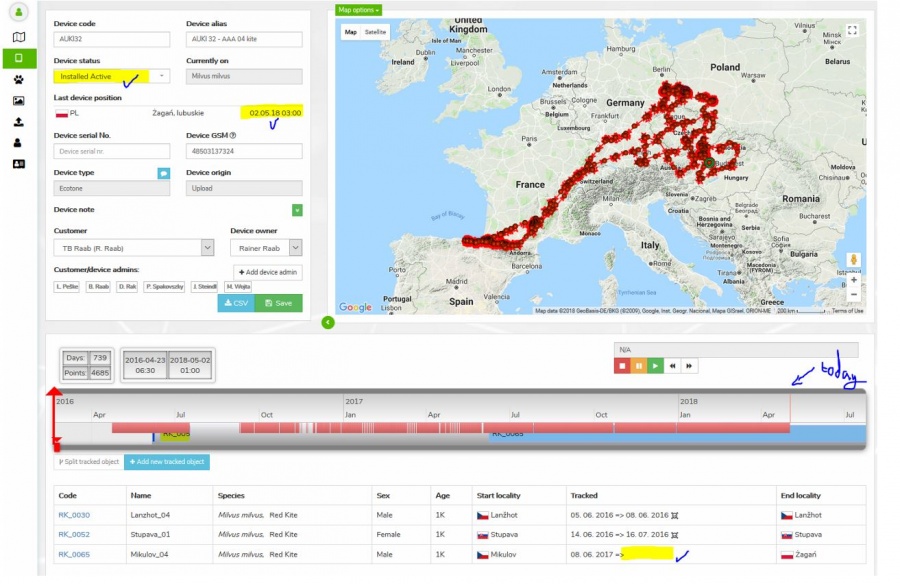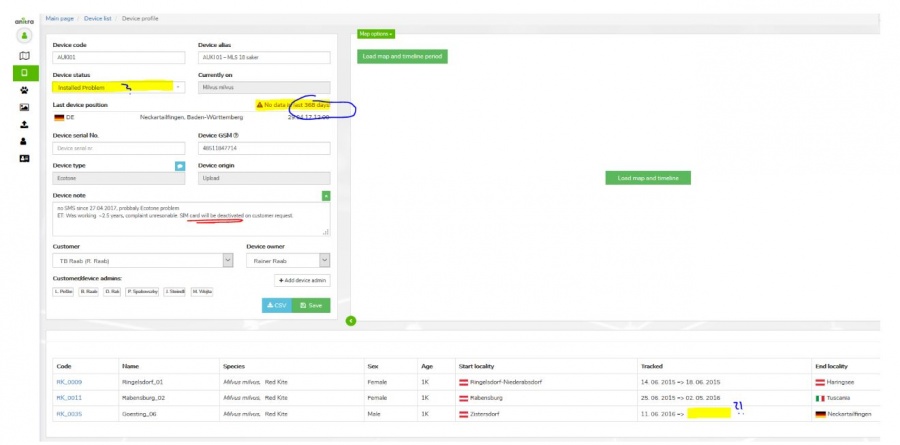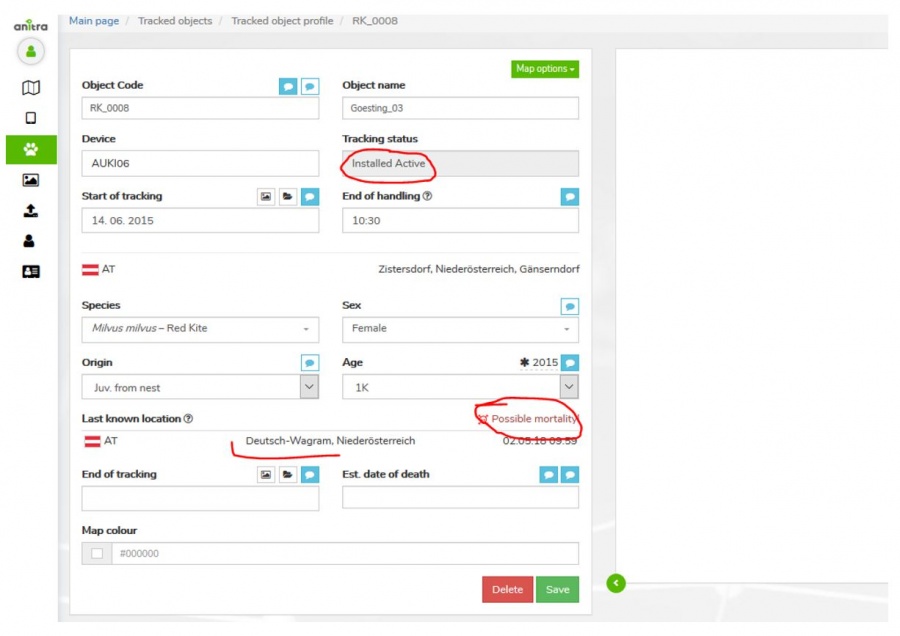Anitra Benutzerhandbuch
Anitra ist eine Software - Plattform, die wir entwickelt haben, um unseren Benützer ein gutes Werkzeug anzubieten, womit man die Telemetrie - Daten bequem speicheren, visualisieren und analysieren kann und sogar sehr komplex Projekten verwalten. Das Werkzeug ist flexibel genug, um Datensätze zu hosten, die von den Sendern von jeder Marke generiert sein (manuelle und automatsiche Datenzufuhr), einige der fortschrittlichsten Funktionen sind jedoch nur auf die einzigartige Bordfunktionalität unserer ANITRA BirdieOne-Sender abgestimmt.
Die Funktionalität ist in erster Linie für Dateninhaber/Admins entworfen, trotzdem ist begrenzte Teilmenge für andere Benützer durch ausgearbeitetes Sharing- Schema verfügbar. Jeder Benutzer kann in beiden Modi gleichzeitig handeln (i.e. Admin für einige Geräte und Zuschauer für Daten, die mit ihm geteilt werden).
Anmeldebildschirm der ANITRA - Plattforme verfügbar durch https://anitra.cz/app/
Funktionsbereiche (angezeigt durch Menüsymbole auf der linken Seite)
Contents
ANMELDUNG
Sign up
- Benutzen Sie den Link "neues Konto erstellen" auf der Login-Seite https://anitra.cz/app, um sich automatisch als die neue Plattform - Benutzer zu registrieren
- Verwenden Sie eine gültige Email Adresse für Ihren zukünftigen Benutzernamen
- Beachten Sie, dass es möglich ist, ein neues Konto auch mit dem "MIT GOOGLE ANMELDEN" Schaltfläche zu erstellen
- Das wird das neu erstelltes Konto mit einem ausgewählten Google Konto (Sie werden den Benutzernamen nicht mehr eingeben müssen).
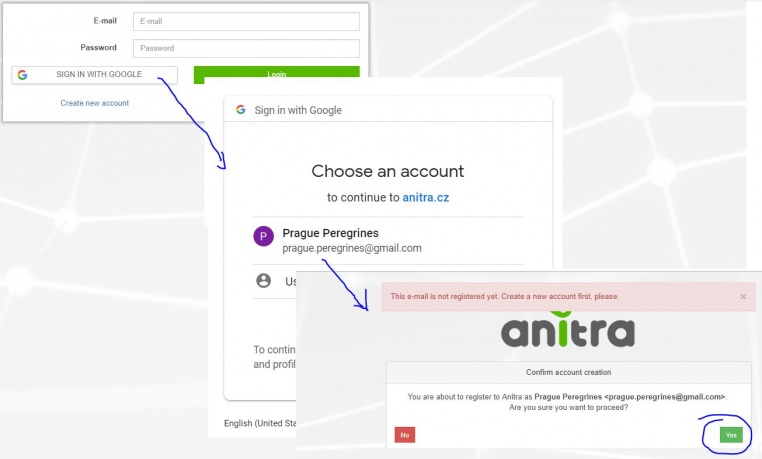
Sign in
- Einmal registriert, man kann sich einloggen:
- Sie können Ihr gelinktes Google Konto in Ihrem Benutzerprofil verwalten (hinzufügen/entfernen)
Passwort zurücksetzen
- Sie können Ihres Passwort durch den Link "Passwort vergessen?" zurücksetzen, wenn benötigt
- Dann brauchen Sie Ihre Login-Adresse eingeben
sign-in_ reset password request.JPG - Ein Link zum Zurücksetzen des Passworts wird auf Ihre Email Adresse gesendet
sign-in_ reset password retype.JPG - Sie können Ihr Passwort jederzeit auf Ihrer Benutzerprofilseite ändern
LANDKARTE
- Die Funktionalität zeigt die allen verfolgten Einzelwesen, die für den Benutzer verfügbar sind (beide im Besitz/verwaltet und nur geteilt)
- Standardmäßig wird eine Übersicht der letzten Positionen angezeigt - die Farbe des Punkts kategorisiert Datei durch die letzte Datenaktualisierung.
- Die Filter-Funktion unter der Karte limitiert Datei in der Karte und in der rechten Auswahlliste der verfolgten Objekte nach folgenden Kriterien:
- "Suche" (Volltextsuche über Gerät/ VO-Codes / Namen / Aliasnamen)
- Spezies
- Letzten "X" Tage (limitiert alle Datei, die das angegebene letzte X-Tage-Intervall anzeigen)
- Andere: Verfolgung Status, Land der Kennzeichnung, aktuelles Alter
- Kartenfunktionalität
- VO Einzelheiten
- Vervolgungspunkt Einzelheiten in Tool-Tipen (Beachten Sie, dass mehrere Vervolgungspunkt Tool-Tipen gleichzeitig angezeigt werden können)
- Zusätzliche VO Einzelheiten in der rechten VO-Auswahlliste (einschließlich "Teilen" Knopf für Administratoren)
- Klicken Sie durch den Link zu einem bestimmten Verfolgten Objektprofil
- VO Sterblichkeit wird durch schwarze / rote Symbole in der rechten VO-Seitenauswahl and in den Tool-Tipen angezeigt
GERÄTE
Geräteliste
- die Liste mit den eigenen oder verwalteten Geräte (= hardware)
- Klicken Sie sich durch, um die Gerätedetails anzuzeigen (Profil)
- Verfügbare Gerätetypen:
- "Anitra": Verwendung für Original Anitra Geräte, die Gerätefunktionalität umfasst die Fernbedienung von aktiven Geräten im Feld
- "Ecotone": Virtuelle Geräte für Ecotone Datei, möglicherweise für die Daten-feed auf der Ecotone Webseite (auf Anfrage verfügbar)
- "Ornitela": Virtuelle Geräte für Ornitela Datei, möglicherweise für die Daten-feed auf der Ornitela Webseite (auf Anfrage verfügbar)
- "Upload/Basic": devices created through Import functionality, any other tracking data, the one who uploads becomes Device Owner
- User-managed Device Status: allows to categorize devices into activity groups (archive, installed, backup)
- System of warning messages
- Incorrect/Missing Device-TrackedObject configuration: "Device Code" followed by the black/red exclamation mark ( "!" or "!" )
- Mortality indication: "Device Status" colored in red and followed by red skull symbol
- Missing data last X days: "Last Device Position" followed by red question mark "?". Mouse-over symbol tells the last data delay.
- Search and predefined filtering options (Status = Installed, Mortality, Last data before +7 days, incorrect Tracked Object configuration)"Ecotone": virtual devices for Ecotone data, possibly of data feed on Ecotone web (available on request)
- Device information (and configuration) is accessible only to owners/admins (users of shared data do not have the rights see this data]
Device Profile
- Device identification, meta info, status, overview and admin management
- Device data visualized on the map and on the timeline
- Management of device tracked objects
- Removal of technical/manipulation periods
- Creation/split of device data into real tracked objects (situation when one logger was subsequently used for more than one animal)
- Last known geolocation (DateTime + country etc.)
- System of warnings
- Incorrect/Missing Device-TrackedObject configuration
- Mortality indication: red/black warning in "Last device Position" row (red = for installed and currently tracking devices/black = tracking finished)
- Missing data last X days: red warning in "Last Device Position" row (warning active just for installed and currently tracking devices)
- Summary for related TO profiles (bellow timeline) including Mortality Indication symbols
Device Configuration
- Customer Owners/Admins can access device configuration
- from Device List
- from Device Profile
TRACKED OBJECTS
Tracked Object List
- List of owned TO (tab "my tracked objects")
- List of TO shared with me (tab "shared with me")
- Overview of all tracked objects including first and last data
- Click through to TO detail/profile
- System of warnings
- Mortality indication: "Tracking" followed by red skull symbol
- Missing data last X days: "Last Data " followed by red questionmark "?". Mouse-over symbol tells the last data delay.
- Search and predefined filtering options (Mortality, Last data before +7 days)
Tracked Object Profile
- Details of tracked object (= tracking of individual bird)
- Identification (code, name, ringing, tagging etc.)
- Info related to particular Individual (species, sex, age, origin)
- Info related to Start of tracking (including photo and file documentation)
- Info related to End of tracking (~ mortality/device failure)
- System of warnings
- Mortality indication: red/black warnining in "Last known Position" row (red = for installed and currently tracking devices / black = tracking finished)
- Missing data last X days: red warning in "Last Device Position" row (warning active just for installed and currently tracking devices)
- "Share" button allows sharing TO to other Anitra users
- Possibility to attach photos /documents related to
- tracking start
- Mortality
- Same photo can be shared by various Tracked Objects
PHOTO GALLERY
- Displays a complete gallery of pictures from all the Tracked Objects (own and shared)
- Filtering by main metadata criteria
IMPORT DATA
- Allows importing any other tracking data in the predefined structure. Currently, we support:
- Data in simple structure device-GPSDateTime-latitude-longitude-note (type "Basic")
- Ecotone CSV format
- Ornitela CSV format
- "Upload" automatically analyses imported data and offers the creation of new "Devices"
- Data for already existing devices are appended to these devices (e.g. allows a user to update data in the system by monthly update files..)
- The user who uploaded data becomes Device Owner
CUSTOMERS AND INTEGRATION
- There is one more menu item visible for those users who act in the system as "Customer Owners" or "Customer Admins"
- Customer detail can hold the definition of one or more integration connections (currently Ecotone and Ornitela data feeds supported)
- Integration connection toolbox allows
- Create-edit-remove management of the connection
- Sending a request for automatic integration run
- Review of the log of the service
EXPORT CSV/XLSX
- At the moment, there are two places to have your data exported:
- Customer profile: full data for all ANITRA devices owned by Customer (available for CustomerOwner and CustomerAdmins)
- Device profile: all data for a single device (available for all Customer/Device Owner/Admins)
- /* mass data takeout not available for people with shared acces only */
- Ref 1) Mass export ANITRA data on "Customer profile"
- Export columns specification:
- CSV file sample preview:
- XLSX file sample preview:
DEVICE-TRACKED OBJECTS-MORTALITY
- Anitra platforms data model is based on the following key concepts:
Device
- Represents physical hardware device to which all the tracking and sensor data are linked
- Allows storing info related to hardware (Brand, logger model, serial number, GSM no. Etc.)
- The device in the system can be created
- By purchasing Anitra logger (the device will be created and assigned to Anitra Customer)
- By importing tracking file (csv, kml/kmz, gpx)
- Automatically by Integration (i.e. automated data feed e.g. from Ecotone or Ornitela panels)
Tracked Object (or Tracking)
- Represents particular animal carrying logger device, a single device can be reused several times (in case of mortality of tracked object)
- Allows filtering (e.g. display, share) relevant subset of device data
- Allows attaching metainformation related to:
- The tracked Individual (species, sex, age, ringing, origin etc)
- The tracking of that animal (start of tracking, end of tracking, mortality attributes, photos/documents)
- Tracked Object in the system can be created
- Automatically: by default, any new device has got a default tracked object configured starting with the first device data
- Using "split TO" functionality in the device profile
- Using "create new TO" functionality in the device profile
Device Data
- A basic level of tracking/measurement information
- Data are accessible through devices and their tracked object(s)
Device Status Management and Tracked Object configuration
- For maximum benefit of a full array of Anitra functionality (data filtering, mortality warnings, advanced sharing etc.) we highly recommend to maintain "Device Statuses" for your devices and Tracked Objects for your study animals up to date.
- Available basic "Device Statuses":
- Backup / Pool:
- To be used for spare/pool devices which are not currently in the field and are planned to be (re)used in the future.
- New devices which appear in the system are labeled "Backup" status automatically
- Deployed:
- To be used for devices which are currently deployed "in the field" and potentially sending data
- There are 4 sub-statuses available which allow the user to configure Anitra behavior further
- Backup / Pool:
- 1. Deployed Active:
- Known to be currently delivering data reliably and new data expected to be updated on a regular basis
- Mortality notification should work reliably
- 2. Deployed Down:
- Known to be still delivering data (at least for some time), but based on data received the device very likely not already attached to target animal (shed/down logger, killed animal)
- Hardware to be either recollected or written-off
- "New data" notifications could help investigate the case until the logger transmits data
- After collecting all possible information and closing the case the device should be turned to "Archive" status
- 3. Deployed Missing:
- Data delivery suddenly interrupted, last positions do not show animal/logger issue
- "New data" notifications possibly used to notify on the restoration of data transfer
- 4. Deployed Problem:
- Depending on the issue type the data delivery fails or some sensor data might be unreliable
- Allows suppressing mortality notification as false or confusing warnings may be raised
- 1. Deployed Active:
- Archive / Discarded:
- meant for out of use devices (inactivated, suspended, finished) not expected to deliver any new data
- Turning device into this state allows suppressing warning scheme
- Allows to store and filter out archive data
- Note that devices created through import functionality are by default switched to this state
Tracked Object EndDate
- Device Statuses are meant to help to control active Loggers >> Tracked Objects (Trackings). In order to receive a meaningful warning, it is highly recommended not only to turn inactive devices to Archive but also to end related active Tracked Objects (Trackings) whenever the tracking in the field is over (i.e. you do not expect to receive any new data).
- Ending Tracked Object / Tracking is done by filling in date into field "End of tracking" in the Tracked Object profile
- "End Of Tracking" field leaves space for individual interpretation. For instance in case of mortality you can include the period when the tracked individual was alive only or you might as well close the tracking date later when the device was physically found and removed.
- Note that you can additionally enter more detail related to mortality event ("Estimated date of death", "Mortality Reason", "Mortality Note", "Mortality Photos/Documents/Reports")
- Notifies on possible mortality in the last position of finished (archive) trackings
- You can set the end date of tracking so that the mortality sign is displayed in you archive data (see the end date for the first two tracked objects in the example no 1)
- Warns on possible mortality detected in the last position of active trackings
- In order to have relevant red warnings shown correct device/TO configuration needs to be kept by project admin
- Note. the detection of mortality is currently based on
- Anitra: dedicated sensor/accelerometer mortality detection logic
- Ornitela: identical body position between subsequent measurements
- Ecotone Activity column with a simple rule (Activity < 10) triggering the alert. More complex logic is being developed for Anitra native devices
- You can find these last data mortality warnings on various screens of Anitra platform:
- Device list (only Red warning for Active trackings)
- Device Profile
- TO List (both Red warnings for Active trackings and Black Info for Archive trackings)
- TO profile
- Map (both Red warnings for Active trackings and Black Info for Archive trackings)
- Device Owner/Admins can freely switch devices from one state to another and modify Tracked Objects end dates in order to achieve desired Anitra behavior
Appendix: Examples of correct and incorrect configurations:
Example no. 1)
Correct Device/TO configuration: a device used subsequently for tracking of tree animals (the latest TO still active tracking)
Example no. 2) Outdated Device/TO configuration: a device used subsequently for tracking of tree animals
- Last data warning says that the last data arrived more than a year ago, SIM card probably already deactivated?
>> no more new data expected to arrive
>>> TO should be Ended + Device should be switched to Archive status
Example no. 3)
- Outdated Device/TO configuration: Dead bird, logger recovered and physically back in office
- As the device is still in the "Deployed Active" state and tracked object not closed, it raises false red mortality warnings
- In this case
- The tracked object should be ended with the date when the dead bird was found and the logged recovered
- Device status for AUKI06 should be changed from "Deployed Active" to Backup or Archive (depending on intention to reuse HW)
Anitra Terms of Service and Privacy policy