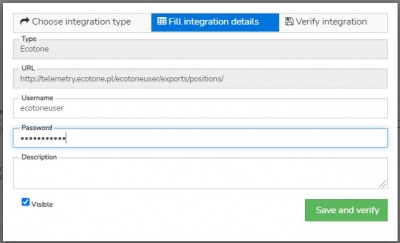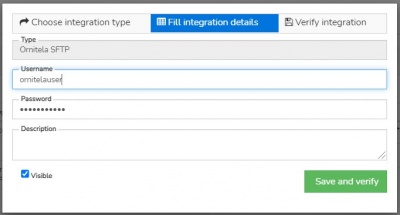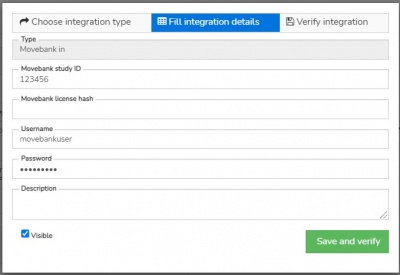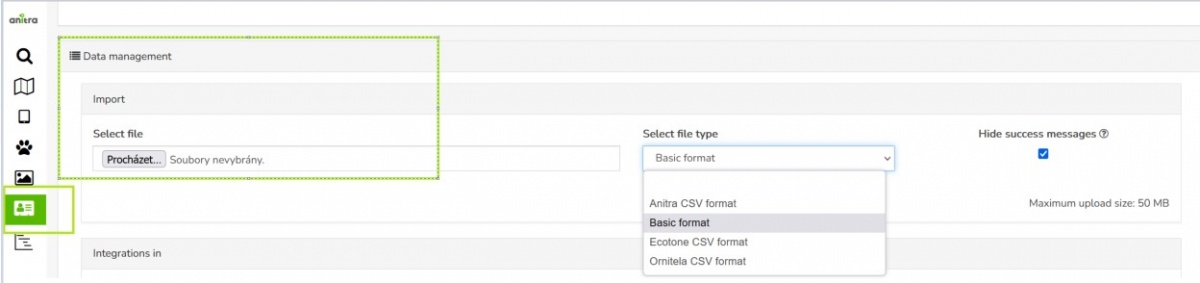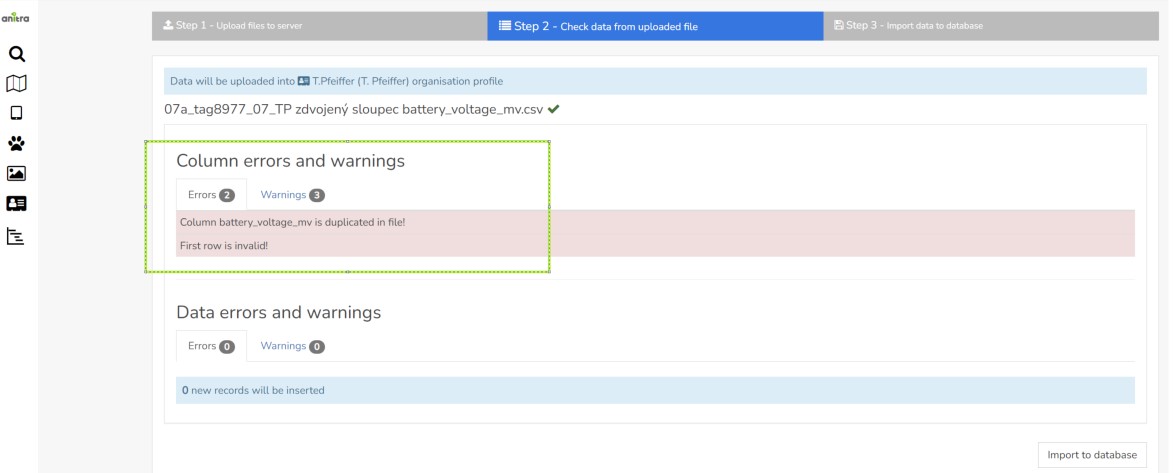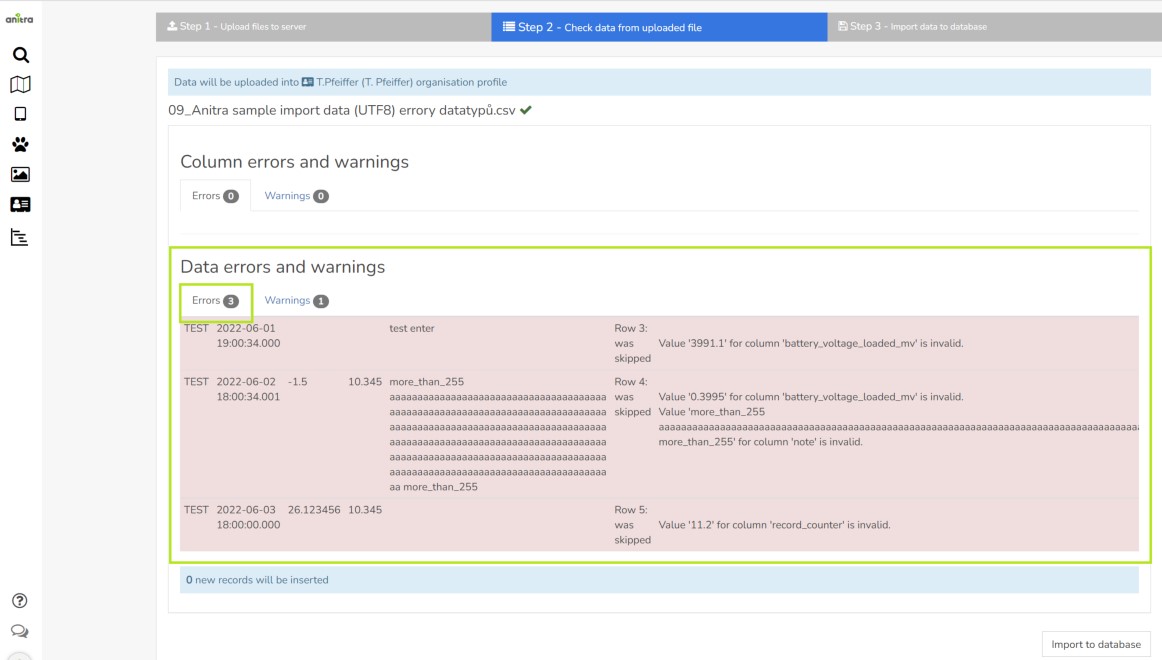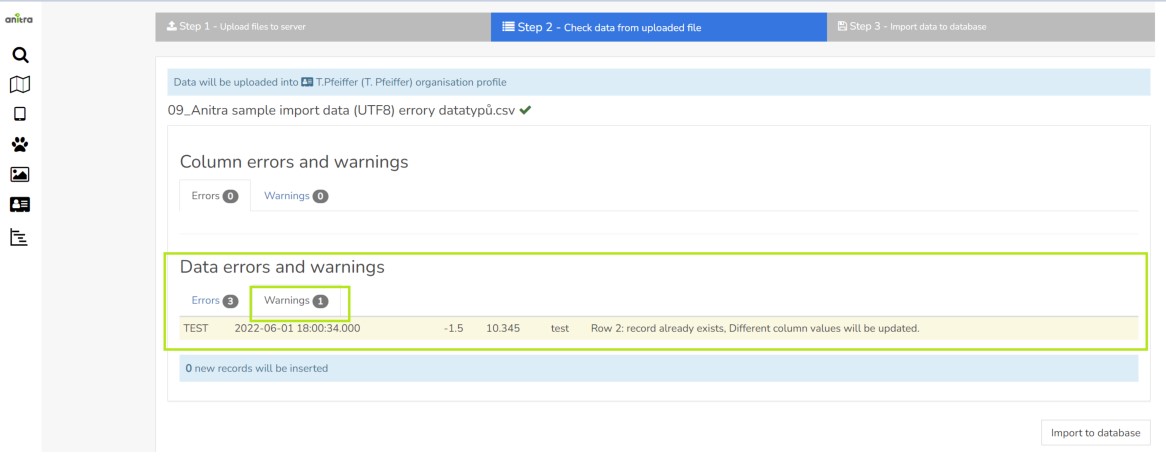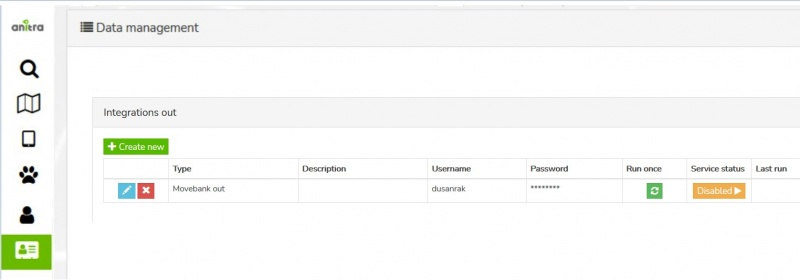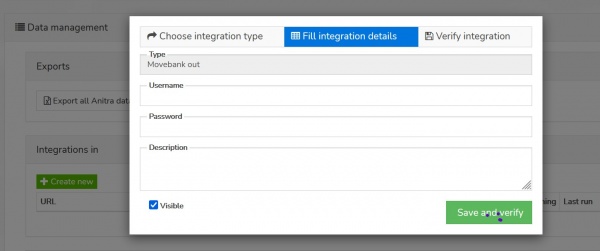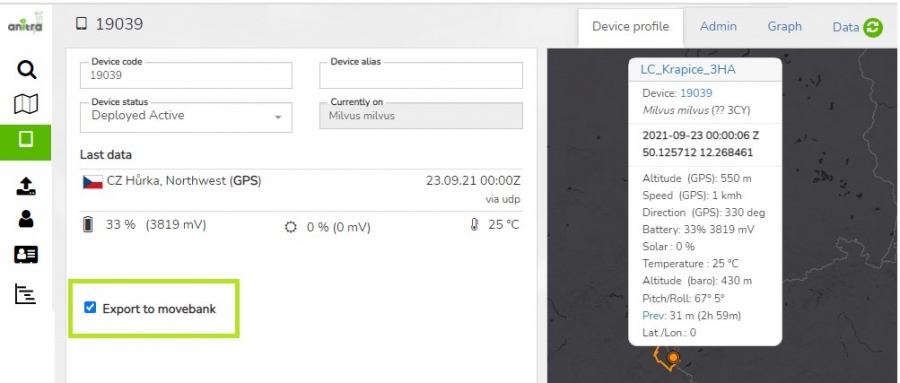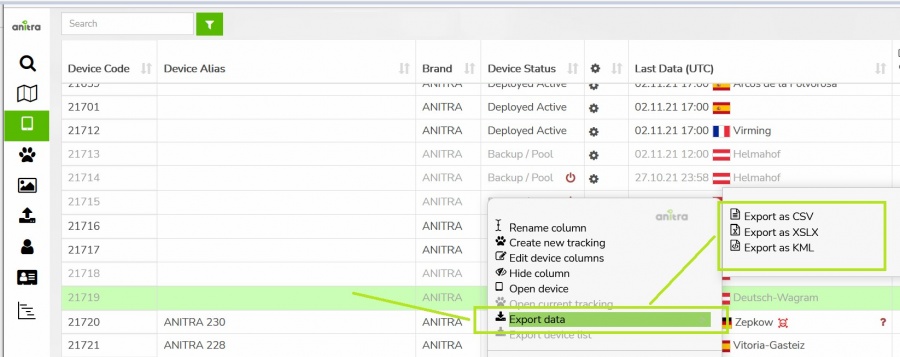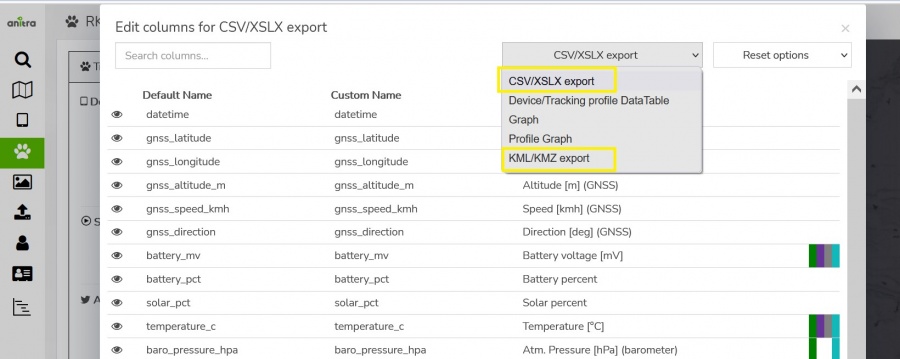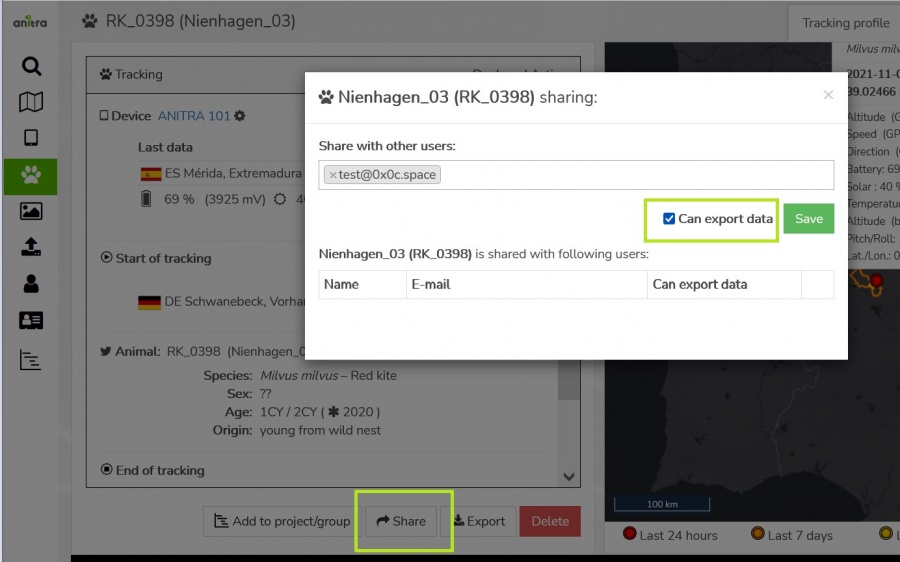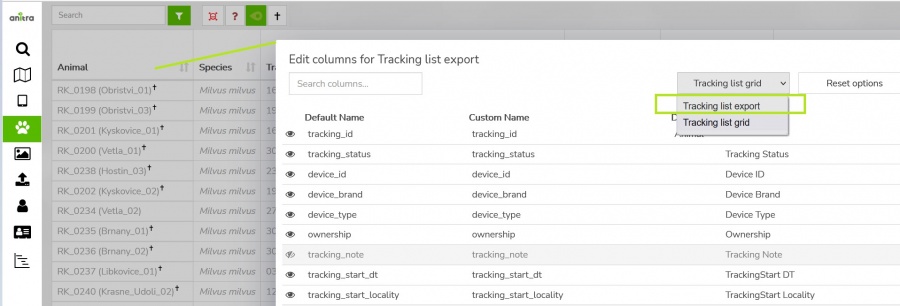DATA MANAGEMENT
Contents
(IN) Inbound DATA flows
- A possibility of plugging to external telemetry data sources and having them fed into Anitra
- Note the devices imported from the data source are imported to your profile and listed in the device list. A unified metadata structure can be then created on top of the imported data (Device - :Tracking - Animal). Ultimately data from various sources can be browsed and visualized side by side in a unified metadata-rich structure
- Connectors for the following data sources currently exist:
- Movebank
- Ecotone
- Ornitela
- Inbound connections are managed in the "Integrations In" section of Customer profile.
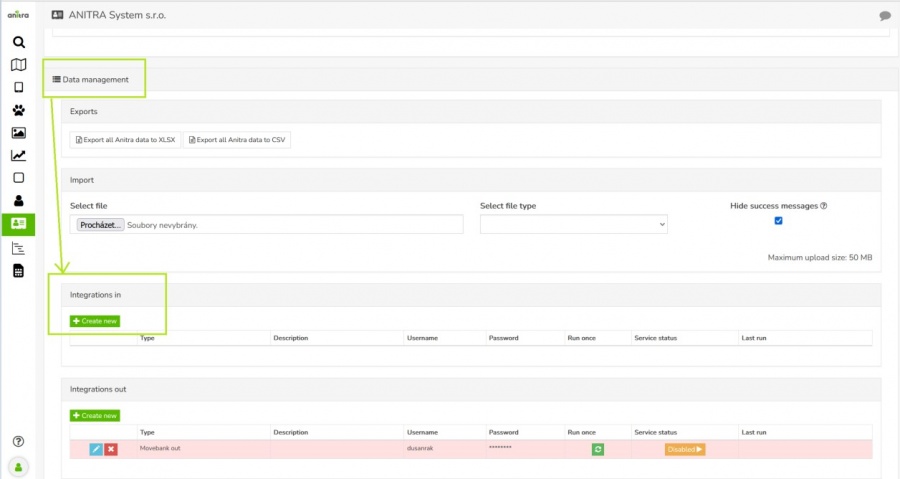
- The overview of existing connections allows adding, editing/removal and running/scheduling the connection
- Use the "+create new" button to launch the connector creation wizard and enter the information required for running the feed
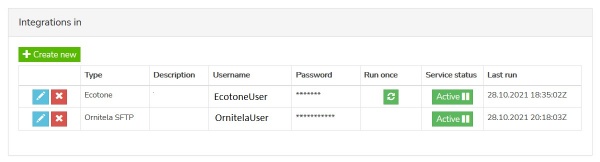
- Note each of the connectors works differently and hence also the information needed for running the data flow and scheduling the run slightly differs.
Ecotone
- Details needed: Ecotone panel name (=URL of CSV files storage), user name, and password
- User can manage this connector fully i.e. create, edit, run (once or schedule regular run), and delete
Ornitela
- Details needed: Ornitela user name and password
- Ornitela integration is realised using "Ornitela SFTP" functionality.
- Note other related aspects using SFTP:
- only new data are integrated once the data flow is activated.
- for importing older data (records created before the feed activation) use the Manual Data Import functionality (any duplicate records are merged or skipped so you can import the same period repeatedly).
- only the devices marked for SFTP export in the Ornitela panel will be automatically updated into Anitra
- make sure you also update the connector definition anytime you are changing your Ornitela user password
- also bear in mind that modifying the list of devices marked for SFTP (unchecking and checking again) will result in the data flow interruption and thus to some possible gaps in the data.
Movebank to Anitra
- Configuring this connector a Movebank data (+ Movebank metadata) are connected
- Movebank API is employed for accessing the records
- In this case user is supposed to enter a movebank username and password in combination with Movebank Study ID and request the data flow activation
(IN) Manual data import
- Data Import dialog for organisation level data can be accessed in Data management section of your customer profile
- Imported data are merged under Customer/Organisation account (new devices added or data appended to existing devices)
- Import dialog now accepts data in the following structures/teplates:
- 1) data mapped directly to Anitra database column names - labeled as a Basic format in the Import dialog
- Designed for importing custom data
- Check our guideline and sample files while preparing your import files
- guideline file - explains mandatory columns, lists correct column names and data types to be used, and gives some example values
- template CSV file - this is how your files should be structured. Note the file contains a header row and several sample/test rows.
- For successful import make sure you use correct datatypes, column and data delimitters and the file encoding.
- 2) for importing data in the original file structure and format generated by other tag producers (fixed custom mapping of original files to Anitra database).
- Ecotone CSV format
- Ornitela CSV format
- Ornitela import currently accepts muptiple versions of the Ornitela CSV file (versions 1 and 2, GPS, GPS+SENSORS etc). Note the "SENSORS" rows are skipped and not imported.
- Flows using native file formats can be useful when uploading older data files not available anymore to automated integration flow e.g. older records after having activated Ornitela SFTP data flow (which only generates new records).
- Note this general behavior traits of the import flow
- import procedure performs append and merge data operations i.e.
- for any new device (device_code) detected in the file a new Device will be created in Anitra and all the imported rows linked to it
- for devices matching existing Anitra devices the data from the file will be merged (rows inserted or updated using data timestamp, no delete occures here)
- import procedure performs append and merge data operations i.e.
- first step of the import flow evaluates the file structure and the data contained
- completely wrong files will display errors and will not be imported. following type of problems will prevent file from being imported
- some less severe problems will only result in having some columns from the file skipped and not imported. e.g.missing column name or wrong name (not exactly matching teh template columns)
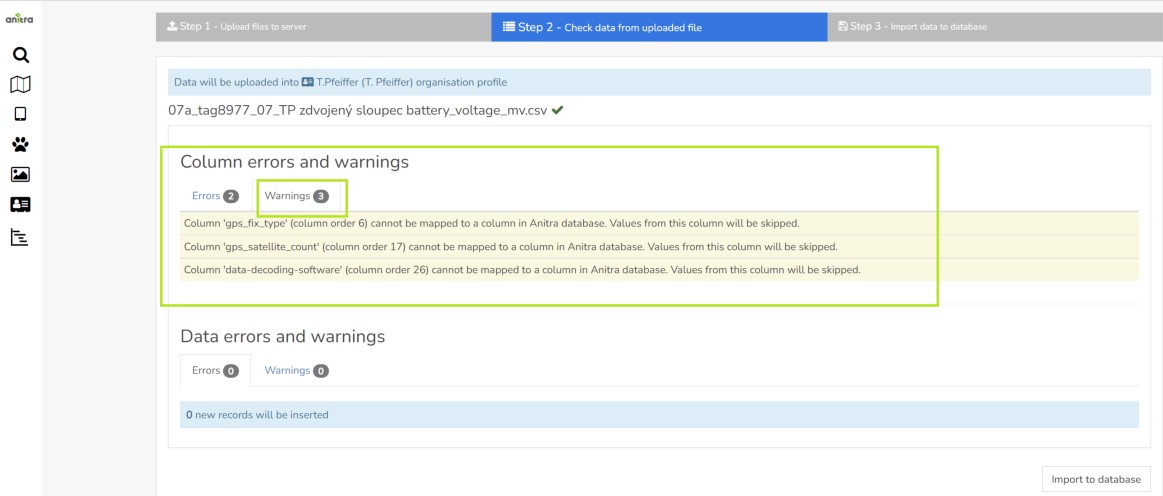
- first step of the import flow evaluates the file structure and the data contained
- similarly as for the file structure the rows are also checked. The rows with problem data are detected, problems shown and rows skipped while importing. You can possibly notice these
- errors:
- warnings:
- similarly as for the file structure the rows are also checked. The rows with problem data are detected, problems shown and rows skipped while importing. You can possibly notice these
(OUT) Anitra API data & metadata access
- allows grabbing Anitra DATA and METADATA from external tools such as from GIS systems API interface
- curent version of API offers access to the following items:
- Device List (=Device metadata)
- Device Data
- Tracking List (=Tracking and Animal metadata)
- Tracking Data
- for detailed documentation and examples of API implementation refer to Anitra Public API documentation
- note the API is currently linked to user access rights. Therefore your API credentials can be managed down in your user profile "API keys" section. You can generate new keys or revoke existing here.
(OUT) Anitra to Movebank data feed
- Anitra to Movevebank data feed can be set up in the "integration out" section of the customer profile using the "+create new" button
- a Movebank data owner username needs to be specified and credentials verified before saving.
- the account provided will be used to host all the data synchronized into Movebank
- activate the connector by the button in Service status column
- by default the synchronization is inactive for the new devices
- you can switch ON/OFF data synchronization for particular tags using the "Export to Movebank" checkbox in the device profile.
- review the status of the check and the last time of synchronization of each of your devices at the device list
(OUT) Manual DATA Export
- Allows manually exporting data from Anitra to CSV, XLSX, KMZ, and GPX formats for offline use.
- Data export is available
- Note the content and the structure of the exported file can managed in the export dialogue
- * Format selector allows to swithc between the four available file formats (CSV, XLSX, KMZ, and GPX)
- * Time filter optioanly allows filtering the exported data range by time interval (empty dates = full dataset from the first till the last record)
- * Export settings section offers more export options for selected file format (e.g. default text qualifiers or field separators can be overriden here)
- * The column editor feature allows modifying output columns in terms of columns list, column order, and naming of exported columns (a user preference)
- Note the data export functionality is typicaly only available for device admins users (Customer/Device Owner/Admins). Users with shared access ("view only") are not supposed to download and store the shared records outside of the system. In case of need a "share with data export" can be used.
(OUT) Manual METADATA Export
- allows manually exporting Device, Tracking and Animal metadata from Anitra to CSV and XLSX formats
- this export feature can be launched in Device and Tracking list using items from the context dialogue
- you can modify the columns that will be exported (column list, order, names) using "column editor"
- use the item "edit columns" from context dialogue over the Device or Tracking grid header line and switch to "export grid" configuration