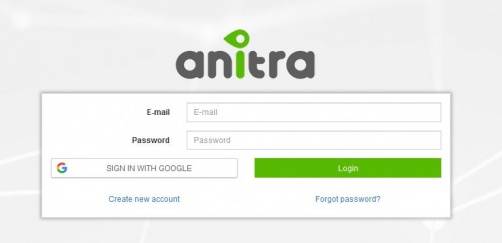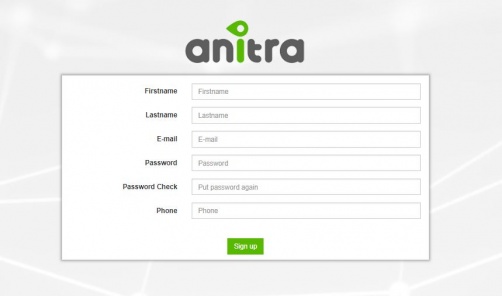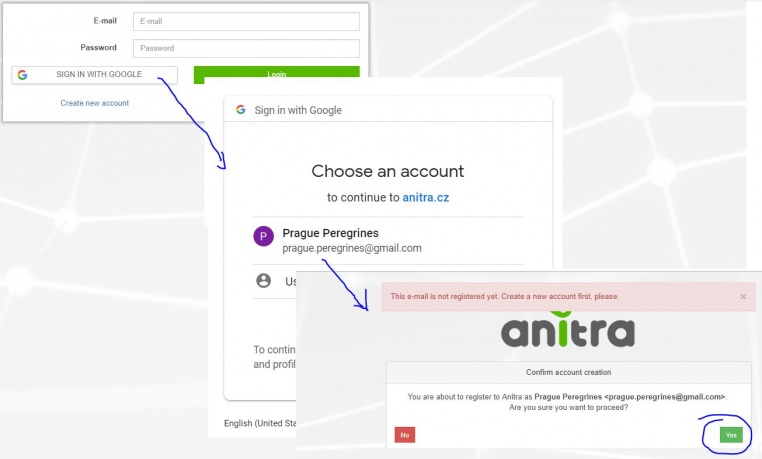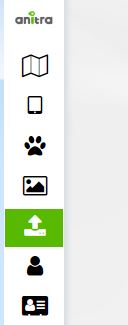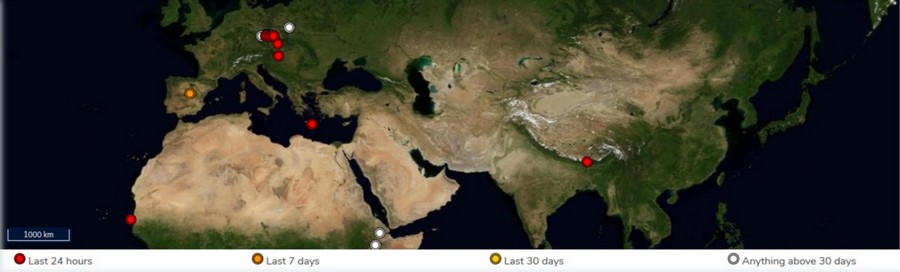Difference between revisions of "Main Page"
| Line 70: | Line 70: | ||
* a tool to analyze multiple Individuals in a single map | * a tool to analyze multiple Individuals in a single map | ||
| − | [[File: | + | [[File:map00_paralelanalysis.JPG|1871x892]] |
| − | + | * the functionality displays all the Tracked Individuals available to user (both owned/administered and shared only) | |
| − | + | * by default an overview of the last positions is shown - the color of the point categorizes data by the last data update. | |
| − | |||
| − | * by default | ||
| − | |||
| − | |||
| − | |||
| − | |||
| − | |||
| − | |||
| − | |||
| − | |||
| − | |||
| − | |||
| − | |||
| − | |||
| − | |||
| − | |||
| − | |||
| − | |||
| − | |||
| − | |||
| − | |||
| − | |||
| − | |||
Revision as of 17:30, 25 February 2019
SIGNING IN
SIGN IN / SIGN UP
- Login / Sign up screen of ANITRA platform available at https://anitra.cz/app
- Once registered you can log in with your username and password or by using "Sign in with Google" functionality
- You can also reset your password by "forget password ?" link if needed
SIGN UP
- Use "Create new account" link to auto-register yourself as a new platform user
- use a valid email address as your future username
- upon completion, an email with account confirmation link be sent to your inbox
- note that you can also create a new account by using "SIGN IN WITH GOOGLE" button.
- this flow will link a newly created account with a chosen google account (you will not need to type user name+pass)
USER PROFILE
- Change of user password through user profile page
- Manage linked Google Account(s)
- "Sign in with Google" functionality available (once linked to a google account, you do not need to type user name+pass)
AREAS OF FUNCTIONALITY
(also indicated by menu icons on the left side):
- Map view
- Device list
- Device profiles
- Tracked Object list
- Tracked Object profiles
- Photo Gallery
- Import Data
- Customers
- above functionality available for users acting as Data Owners or Admins
- a minor subset of the functionality available to those who only receive data through Sharing scheme
- each user can act in both modes at the same time
- as data Owner for some data(=devices) … the full functionality available including admin functionality per owned devices
- as a passive user of data shared by someone else … only predefined data view is available
MAP
- a tool to analyze multiple Individuals in a single map
- the functionality displays all the Tracked Individuals available to user (both owned/administered and shared only)
- by default an overview of the last positions is shown - the color of the point categorizes data by the last data update.
DEVICE LIST
DEVICE PROFILE
DEVICE CONFIGURATION
TRACKED OBJECT LIST
TRACKED OBJECT PROFILE
PHOTO GALLERY
IMPORT DATA
CUSTOMERS AND INTEGRATION