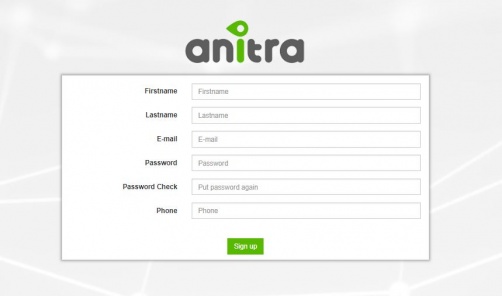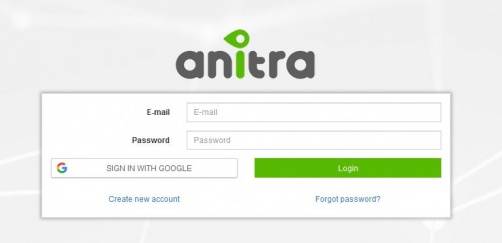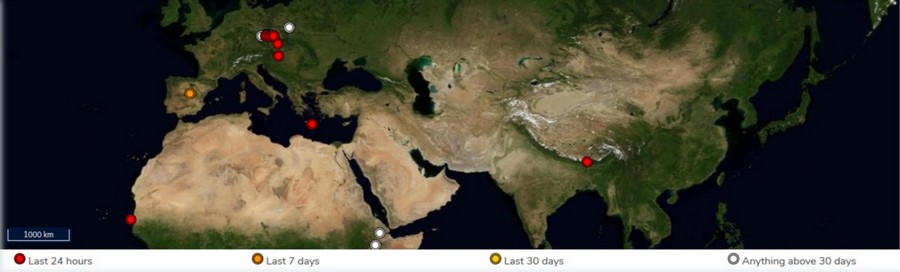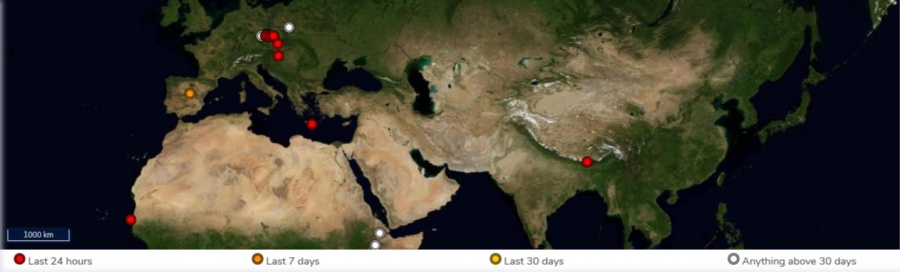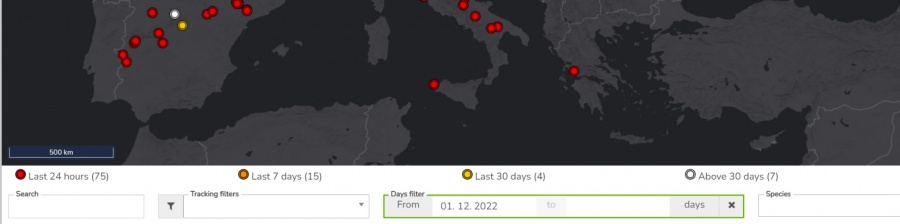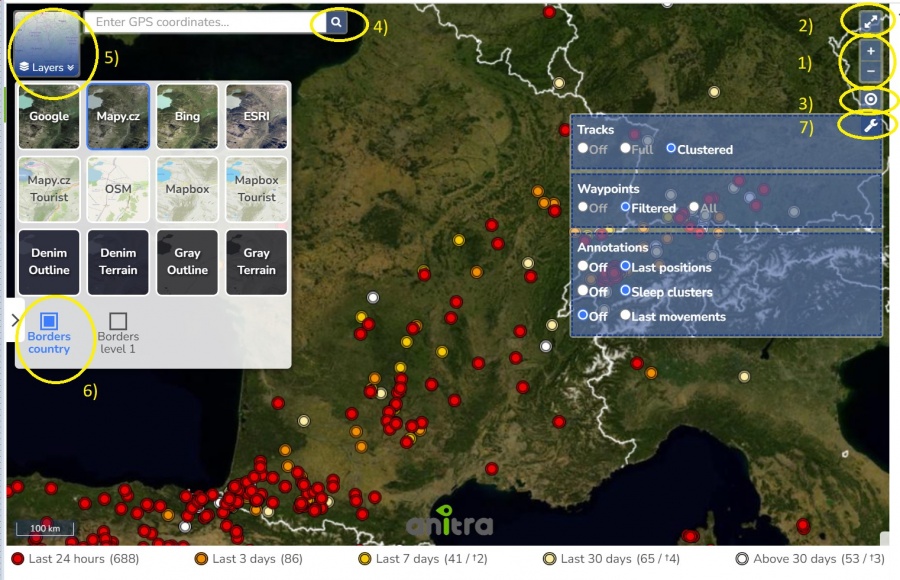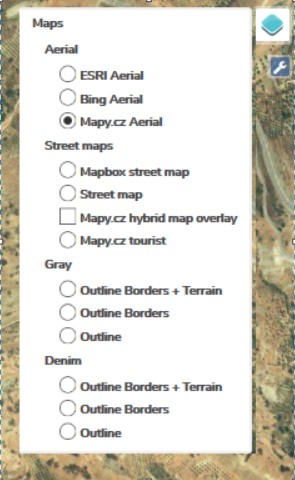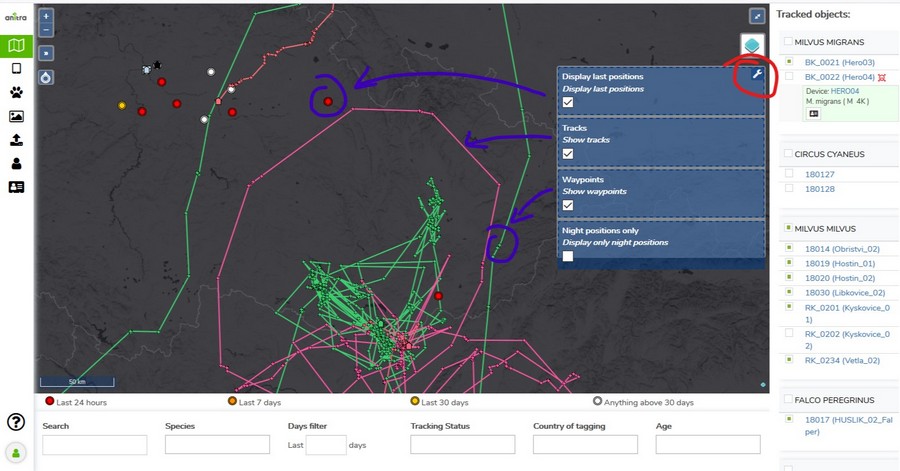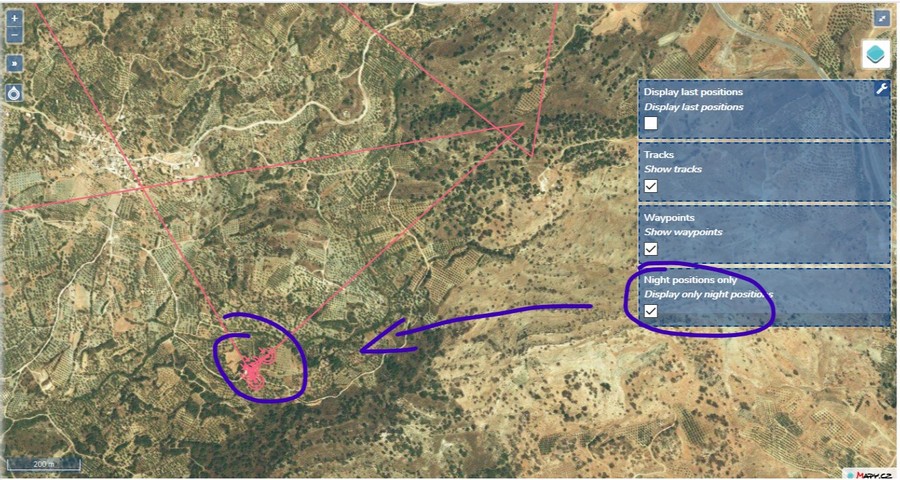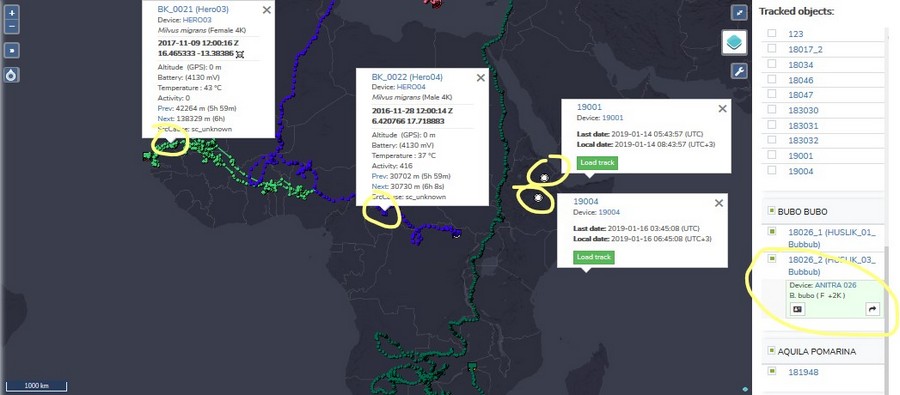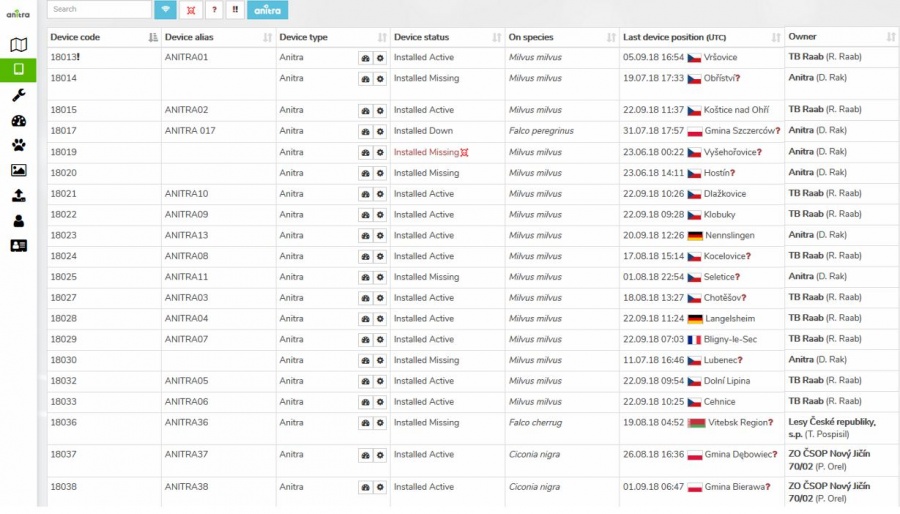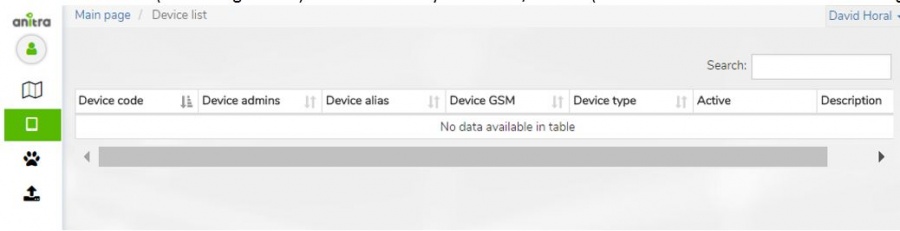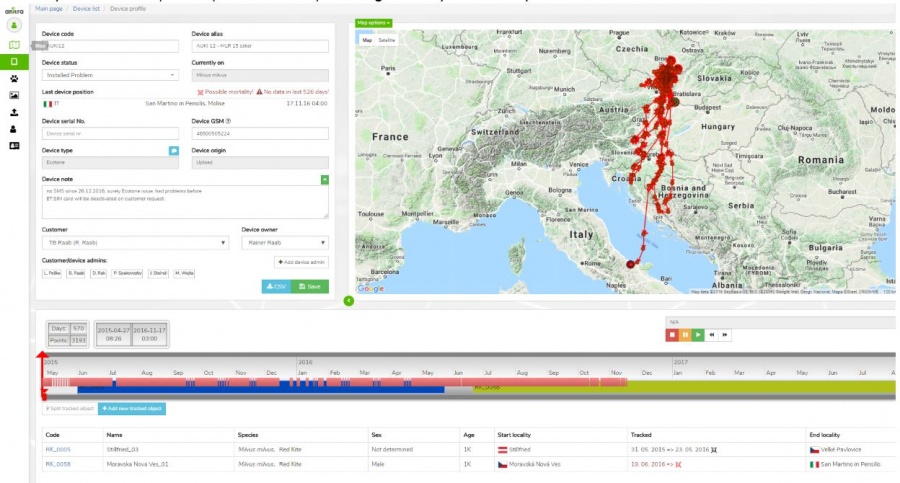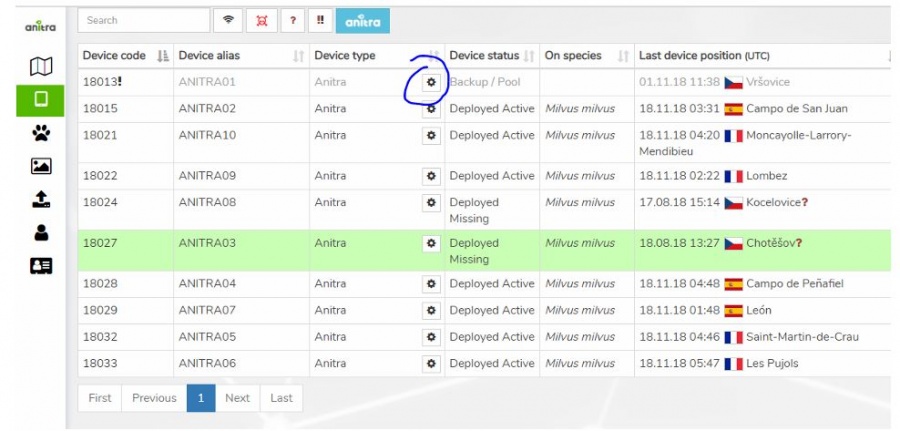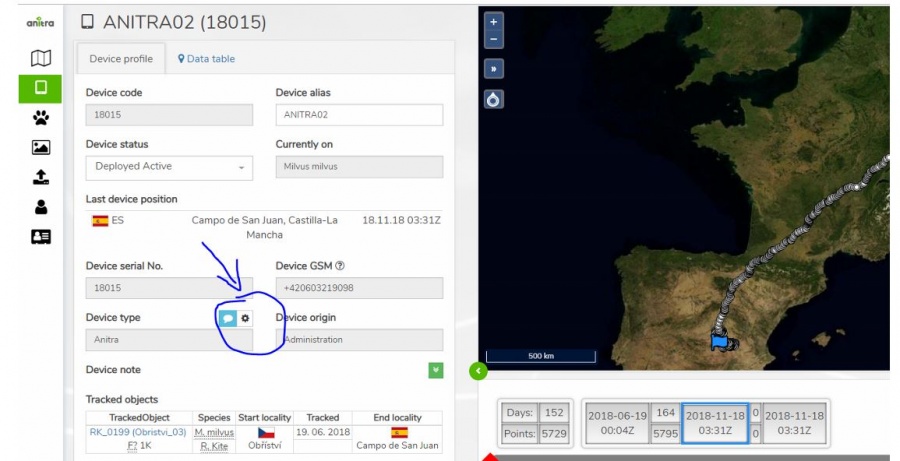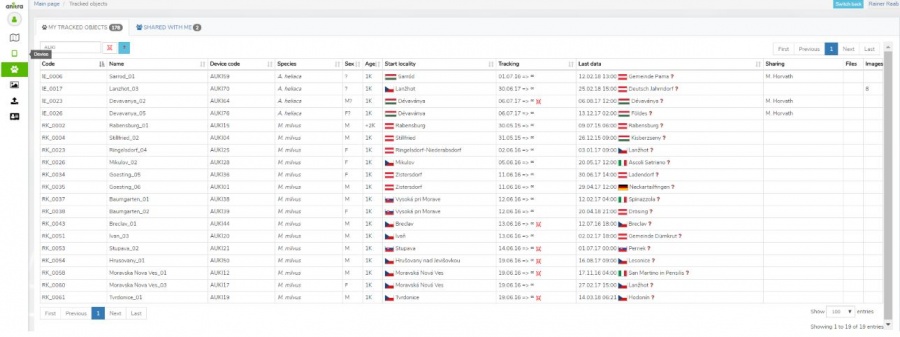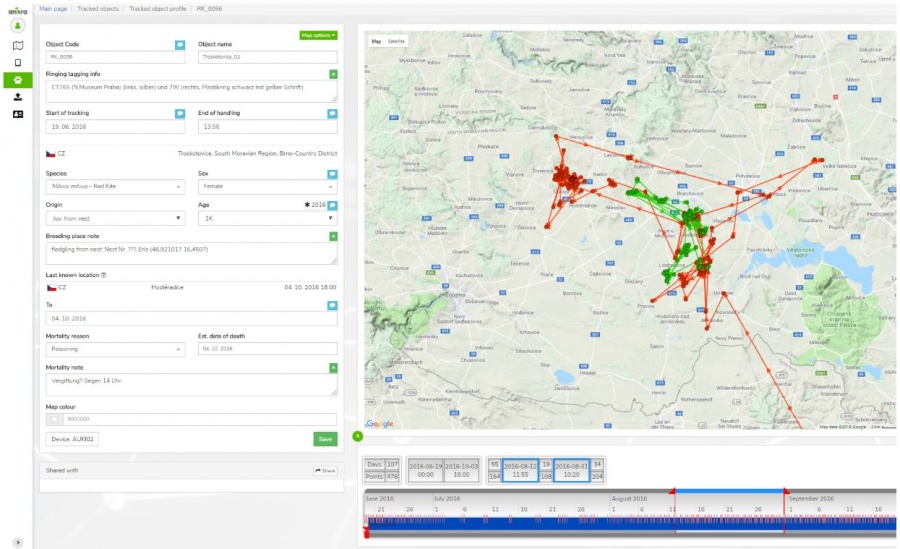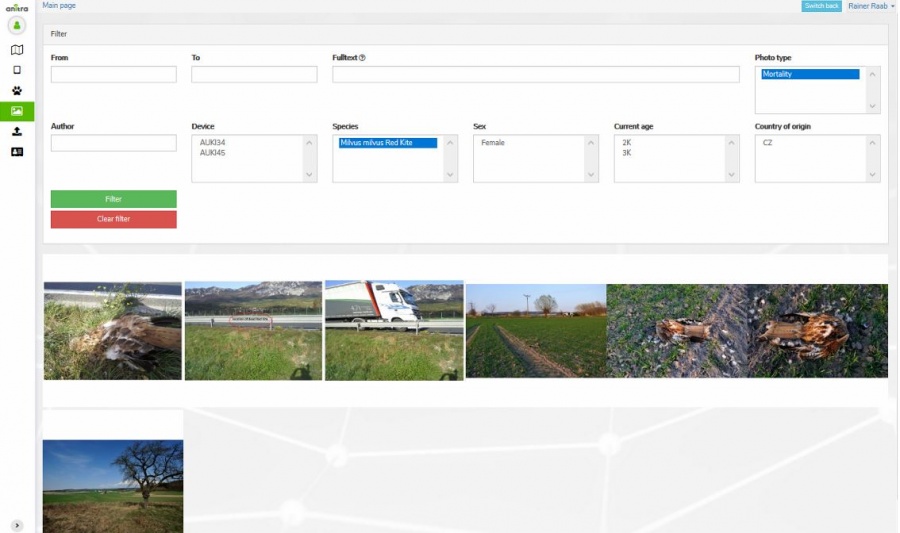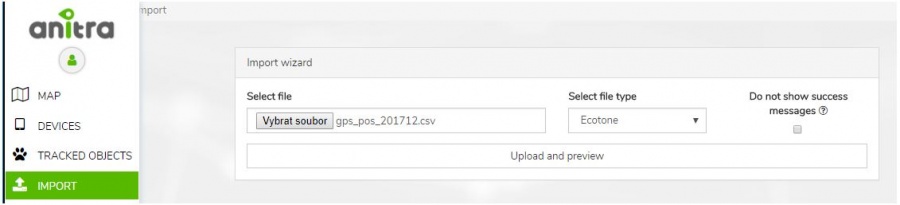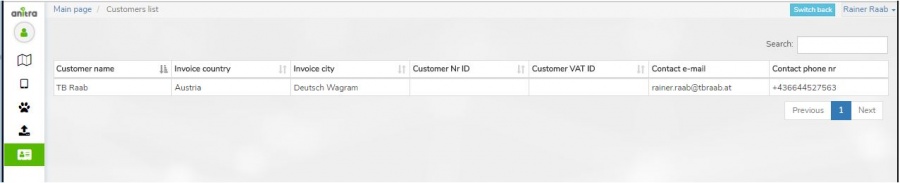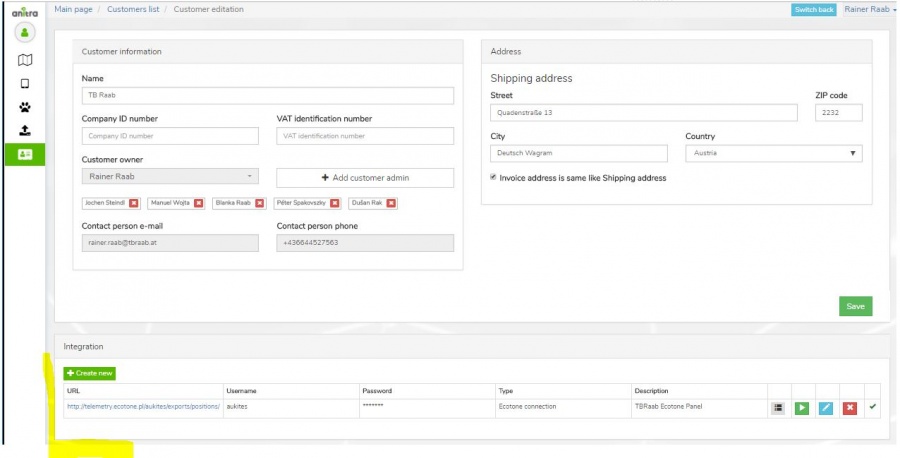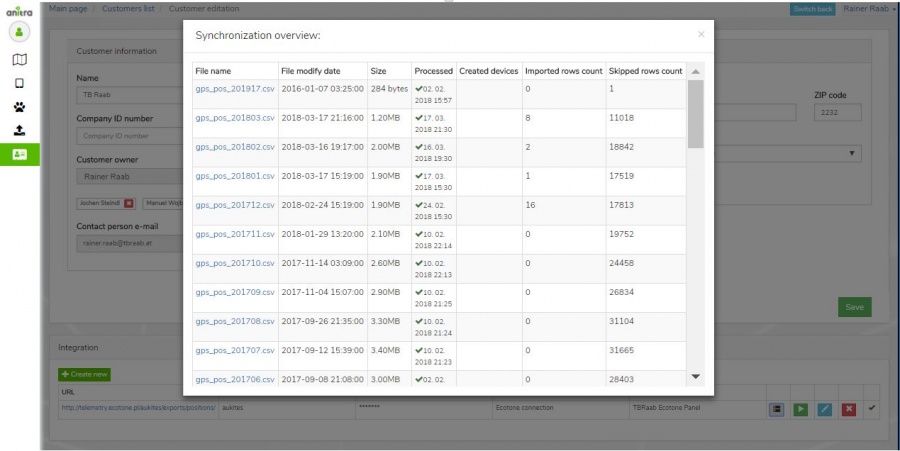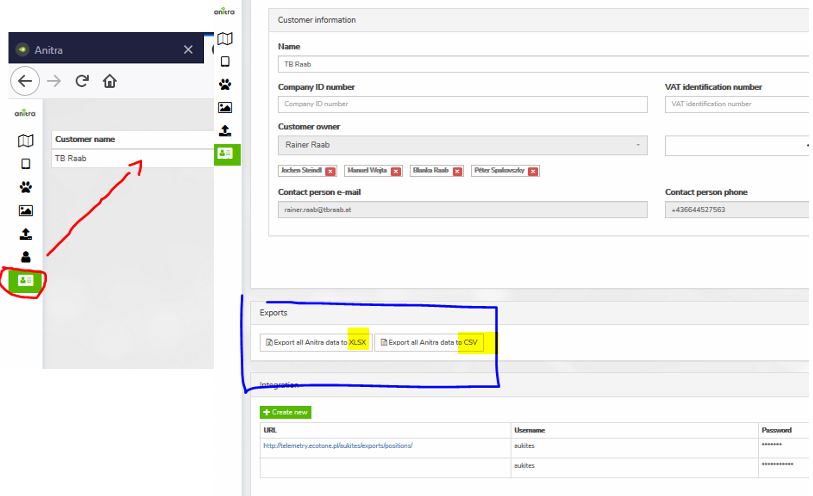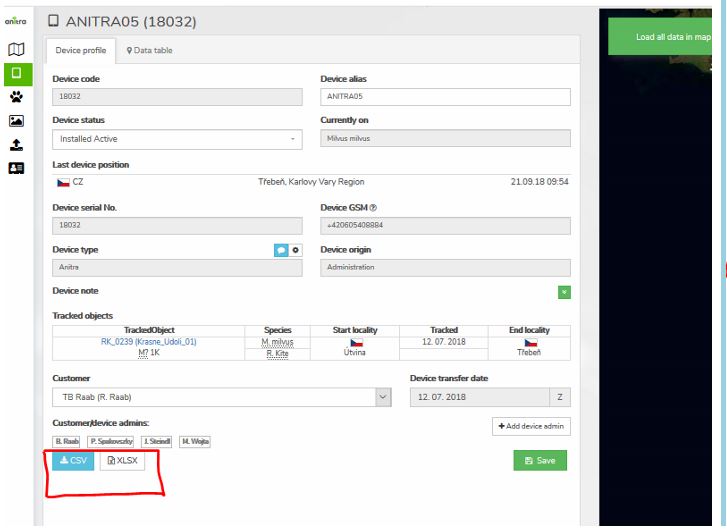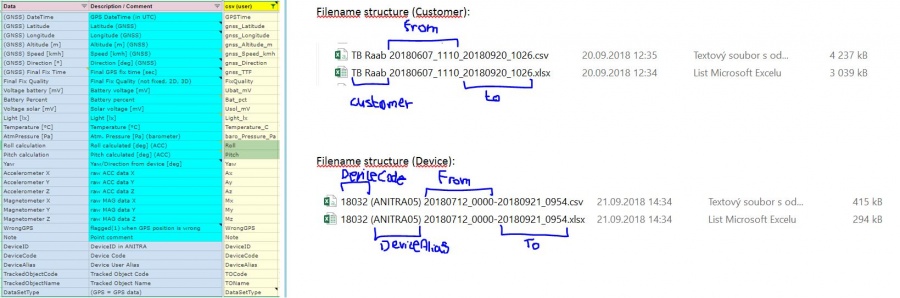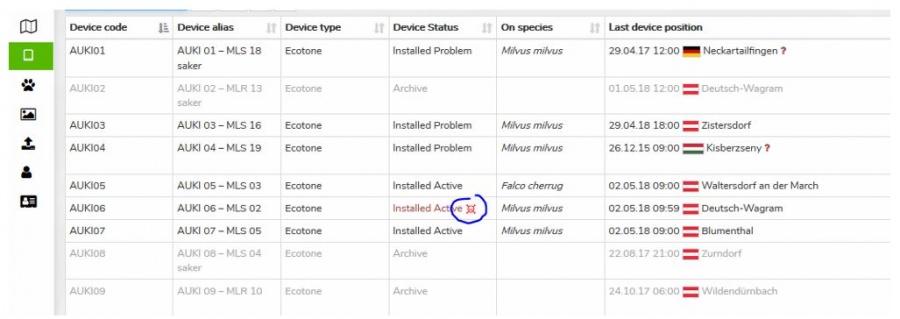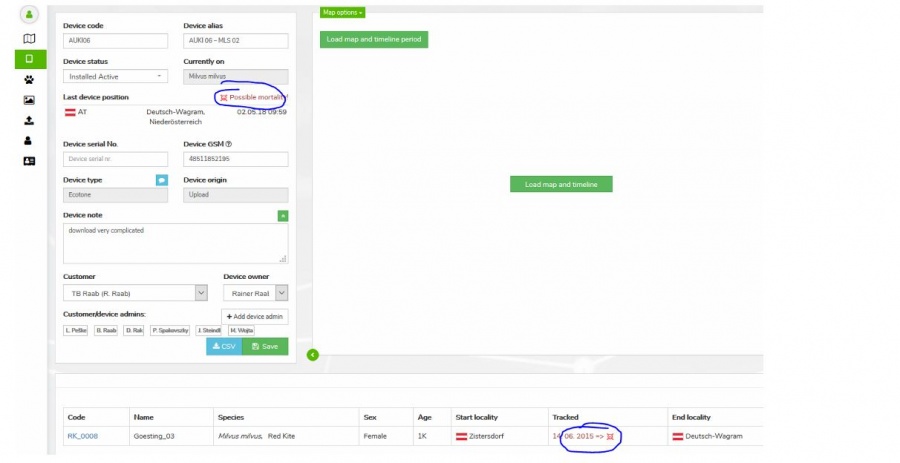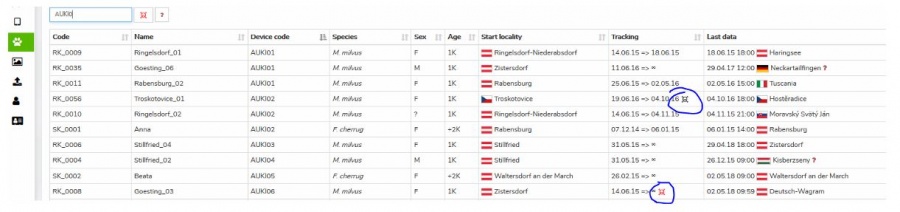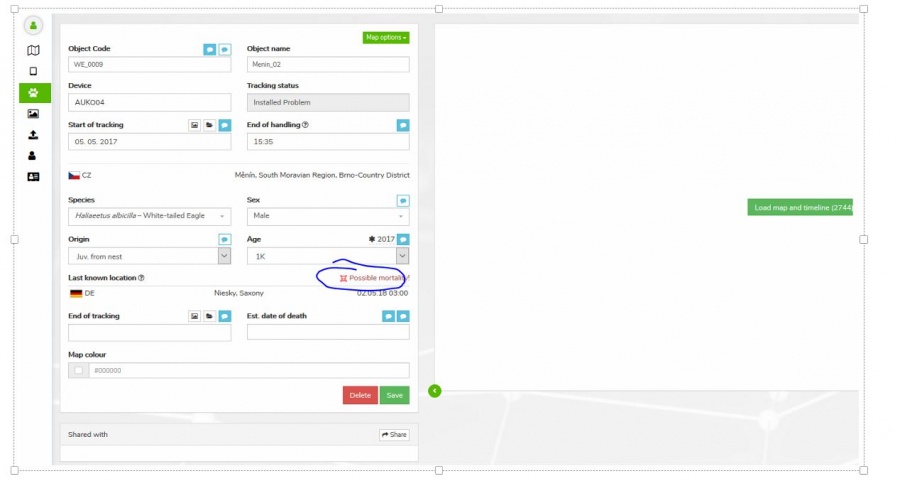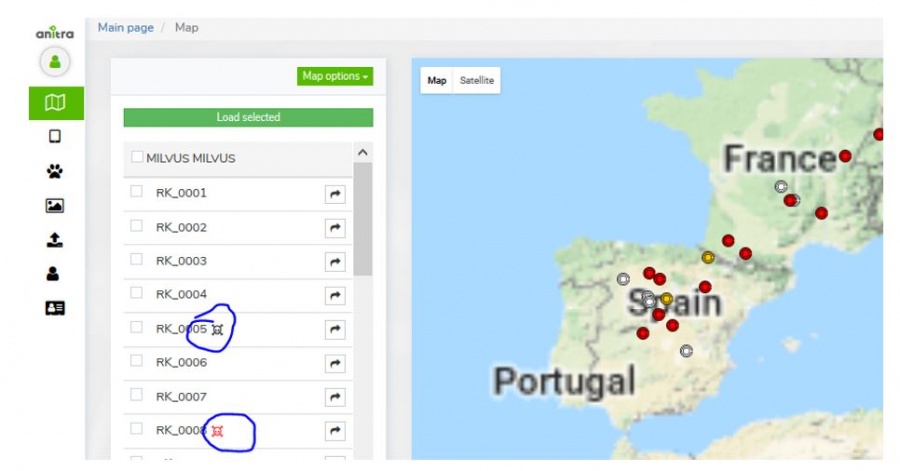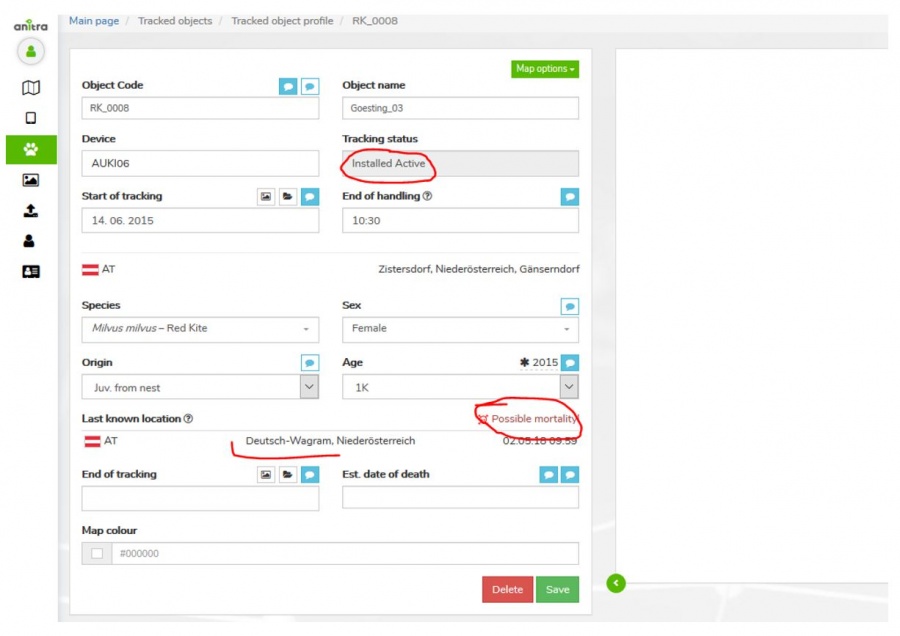Difference between revisions of "Main Page"
(→SIGNING IN) |
(→Password reset) |
||
| Line 37: | Line 37: | ||
==Password reset== | ==Password reset== | ||
| − | * you can | + | * you can reset your password using "Forget password ?" link on the Sign In if needed |
* you need to enter your login address <br>[[sign-in_ reset password request.JPG]] | * you need to enter your login address <br>[[sign-in_ reset password request.JPG]] | ||
* a reset password link will be sent to your email address <br>[[sign-in_ reset password retype.JPG]] | * a reset password link will be sent to your email address <br>[[sign-in_ reset password retype.JPG]] | ||
Revision as of 01:26, 9 March 2019
Anitra is a software platform we develop to give our users a comfortable tool to store, visualize and analyze telemetry data and manage even very complex telemetry projects.
The tool is flexible enough to host datasets generated by transmitters of any brand (manual and automatic data feed however some of the most advanced features are tailored to complement the unique onboard functionality of our ANITRA BirdieOne transmitters only.
The functionality is primarily designed for Data Owners/Admins but a limited subset of it is also freely available to other users through elaborated sharing scheme. Each user can act in both modes at the same time (i.e. admin for some devices and viewer for data shared with him)
Login / Sign up screen of ANITRA platform available at https://anitra.cz/app/
AREAS OF FUNCTIONALITY (also indicated by menu icons on the left side)
Contents
SIGNING IN
Sign up
- Use "Create new account" link on the login page: https://anitra.cz/app to auto-register yourself as a new platform user
- Use a valid email address as your future username
- Note that you can also create a new account by using "SIGN IN WITH GOOGLE" button.
- This flow will link a newly created account with a chosen google account (you will not need to type user name+pass anymore)
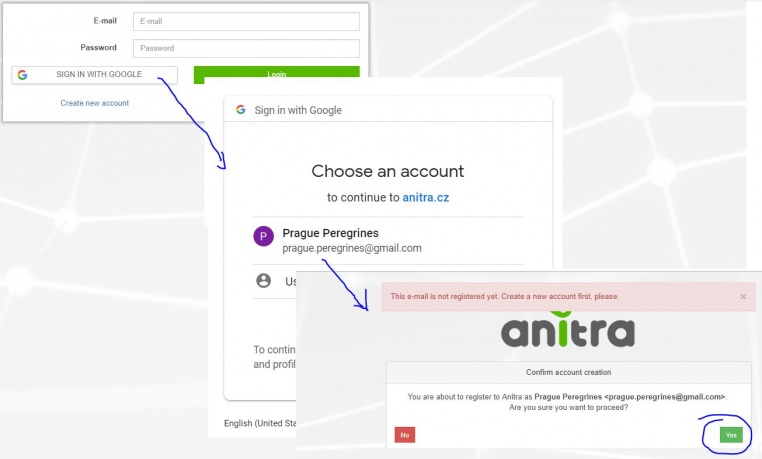
Sign in
- Once registered you can log in
- Manage (add/remove) your linked Google Account(s) in your user profile
Password reset
- you can reset your password using "Forget password ?" link on the Sign In if needed
- you need to enter your login address
sign-in_ reset password request.JPG - a reset password link will be sent to your email address
sign-in_ reset password retype.JPG - you can change your user password anytime in your user profile page
MAP
- The functionality displays all the Tracked Individuals available to a user (both owned/administered and shared only)
- By default an overview of the last positions is shown - the color of the point categorizes data by the last data update.
- Filtering functionality below the map limits data in the map and in the right Tracked Object selection list by following criteria:
- TO details
- TO Mortality Indicated by black/red symbols in the right TO side selection and in the tooltips
[File:map06_mortalityInMap.JPG|900px]]
DEVICES
DEVICE LIST
- List of owned or administered devices (= hardware)
- Click through to device details (profile)
- Available device types:
- "Anitra": used for Anitra native devices, device functionality includes remote control of active devices in the field
- "Ecotone": virtual devices for Ecotone data, possibly of the data feed on Ecotone web (available on request)
- "Ornitela": virtual devices for Ecotone data, possibly of data feed on Ornitela web (available on request)
- "Upload/Basic": devices created through Import functionality, any other tracking data, the one who uploads becomes Device Owner
- User-managed Device Status: allows to categorize devices into activity groups (archive, installed, backup)
- System of warning messages
- Incorrect/Missing Device-TrackedObject configuration: "Device Code" followed by the black/red exclamation mark ( "!" or "!" )
- Mortality indication: "Device Status" colored in red and followed by red skull symbol
- Missing data last X days: "Last Device Position" followed by red question mark "?". Mouse-over symbol tells the last data delay.
- Search and predefined filtering options (Status = Installed, Mortality, Last data before +7 days, incorrect Tracked Object configuration)"Ecotone": virtual devices for Ecotone data, possibly of data feed from Ecotone web (available on request
- Device information (and configuration) is accessible only to owners/admins (users of shared data do not have the rights see this data]
DEVICE PROFILE
- Device identification, meta info, status, overview and admin management
- Device data visualized on the map and on the timeline
- Management of device tracked objects
- Removal of technical/manipulation periods
- Creation/split of device data into real tracked objects (situation when one logger was subsequently used for more than one animal)
- Last known geolocation (DateTime + country etc.)
- System of warnings
- Incorrect/Missing Device-TrackedObject configuration
- Mortality indication: red/black warning in "Last device Position" row (red = for installed and currently tracking devices/black = tracking finished)
- Missing data last X days: red warning in "Last Device Position" row (warning active just for installed and currently tracking devices)
- Summary for related TO profiles (bellow timeline) including Mortality Indication symbols
DEVICE CONFIGURATION
TRACKED OBJECTS
TRACKED OBJECT LIST
- List of owned TO (tab "my tracked objects")
- List of TO shared with me (tab "shared with me")
- Overview of all tracked objects including first and last data
- Click through to TO detail/profile
- System of warnings
- Mortality indication: "Tracking" followed by red skull symbol
- Missing data last X days: "Last Data " followed by red questionmark "?". Mouse-over symbol tells the last data delay.
- Search and predefined filtering options (Mortality, Last data before +7 days)
TRACKED OBJECT PROFILE
- Details of tracked object (= tracking of individual bird)
- Identification (code, name, ringing, tagging etc.)
- Info related to particular Individual (species, sex, age, origin)
- Info related to Start of tracking (including photo and file documentation)
- Info related to End of tracking (~ mortality/device failure)
- System of warnings
- "Share" button allows sharing TO to other Anitra users
- Possibility to attach photos /documents related to
- tracking start
- Mortality
- Same photo can be shared by various Tracked Objects
PHOTO GALLERY
- Displays a complete gallery of pictures from all the Tracked Objects (own and shared)
- Filtering by main metadata criteria
IMPORT DATA
- Allows importing any other tracking data in the predefined structure. Currently, we support:
- Data in simple structure device-GPSDateTime-latitude-longitude-note (type "Basic")
- Ecotone CSV format
- Ornitela CSV format
- "Upload" automatically analyses imported data and offers the creation of new "Devices"
- Data for already existing devices are appended to these devices (e.g. allows a user to update data in the system by monthly update files..)
- The user who uploaded data becomes Device Owner
CUSTOMERS AND INTEGRATION
- There is one more menu item visible for those users who act in the system as "Customer Owners" or "Customer Admins"
- Customer detail can hold the definition of one or more integration connections (currently Ecotone and Ornitela data feeds supported)
- Integration connection toolbox allows
- Create-edit-remove management of the connection
- Sending a request for automatic integration run
- Review of the log of the service
EXPORT CSV/XLSX
- At the moment, there are two places to have your data exported:
- Customer profile: full data for all ANITRA devices owned by Customer (available for CustomerOwner and CustomerAdmins)
- Device profile: all data for a single device (available for all Customer/Device Owner/Admins)
- /* mass data takeout not available for people with shared acces only */
- Ref 1) Mass export ANITRA data on "Customer profile"
DEVICE-TRACKED OBJECTS-MORTALITY
- Anitra platforms data model is based on the following key concepts:
Device
- Represents physical hardware device to which all the tracking and sensor data are linked
- Allows storing info related to hardware (Brand, logger model, serial number, GSM no. Etc.)
- The device in the system can be created
- By purchasing Anitra logger (the device will be created and assigned to Anitra Customer)
- By importing tracking file (csv, kml/kmz, gpx)
- Automatically by Integration (i.e. automated data feed e.g. from Ecotone or Ornitela panels)
Tracked Object (or Tracking)
- Represents particular animal carrying logger device, a single device can be reused several times (in case of mortality of tracked object)
- Allows filtering (e.g. display, share) relevant subset of device data
- Allows attaching metainformation related to:
- The tracked Individual (species, sex, age, ringing, origin etc)
- The tracking of that animal (start of tracking, end of tracking, mortality attributes, photos/documents)
- Tracked Object in the system can be created
- Automatically: by default, any new device has got a default tracked object configured starting with the first device data
- Using "split TO" functionality in the device profile
- Using "create new TO" functionality in the device profile
Device Data
- A basic level of tracking/measurement information
- Data are accessible through devices and their tracked object(s)
Device Status Management and Tracked Object configuration
- For maximum benefit of a full array of Anitra functionality (data filtering, mortality warnings, advanced sharing etc.) we highly recommend to maintain "Device Statuses" for your devices and Tracked Objects for your study animals up to date.
- Available basic "Device Statuses":
- Backup / Pool:
- To be used for spare/pool devices which are not currently in the field and are planned to be (re)used in the future.
- New devices which appear in the system are labeled "Backup" status automatically
- Deployed:
- To be used for devices which are currently deployed "in the field" and potentially sending data
- There are 4 sub-statuses available which allow the user to configure Anitra behavior further
- Backup / Pool:
- 1. Deployed Active:
- Known to be currently delivering data reliably and new data expected to be updated on a regular basis
- Mortality notification should work reliably
- 2. Deployed Down:
- Known to be still delivering data (at least for some time), but based on data received the device very likely not already attached to target animal (shed/down logger, killed animal)
- Hardware to be either recollected or written-off
- "New data" notifications could help investigate the case until the logger transmits data
- After collecting all possible information and closing the case the device should be turned to "Archive" status
- 3. Deployed Missing:
- Data delivery suddenly interrupted, last positions do not show animal/logger issue
- "New data" notifications possibly used to notify on the restoration of data transfer
- 4. Deployed Problem:
- Depending on the issue type the data delivery fails or some sensor data might be unreliable
- Allows suppressing mortality notification as false or confusing warnings may be raised
- 1. Deployed Active:
- Archive / Discarded:
- meant for out of use devices (inactivated, suspended, finished) not expected to deliver any new data
- Turning device into this state allows suppressing warning scheme
- Allows to store and filter out archive data
- Note that devices created through import functionality are by default switched to this state
Tracked Object EndDate
- Device Statuses are meant to help to control active Loggers >> Tracked Objects (Trackings). In order to receive a meaningful warning, it is highly recommended not only to turn inactive devices to Archive but also to end related active Tracked Objects (Trackings) whenever the tracking in the field is over (i.e. you do not expect to receive any new data).
- Ending Tracked Object / Tracking is done by filling in date into field "End of tracking" in the Tracked Object profile
- "End Of Tracking" field leaves space for individual interpretation. For instance in case of mortality you can include the period when the tracked individual was alive only or you might as well close the tracking date later when the device was physically found and removed.
- Note that you can additionally enter more detail related to mortality event ("Estimated date of death", "Mortality Reason", "Mortality Note", "Mortality Photos/Documents/Reports")
- Notifies on possible mortality in the last position of finished (archive) trackings
- You can set the end date of tracking so that the mortality sign is displayed in you archive data (see the end date for the first two tracked objects in the example no 1)
- Warns on possible mortality detected in the last position of active trackings
- In order to have relevant red warnings shown correct device/TO configuration needs to be kept by project admin
- Note. the detection of mortality is currently based on
- Anitra: dedicated sensor/accelerometer mortality detection logic
- Ornitela: identical body position between subsequent measurements
- Ecotone Activity column with a simple rule (Activity < 10) triggering the alert. More complex logic is being developed for Anitra native devices
- You can find these last data mortality warnings on various screens of Anitra platform:
- Device Owner/Admins can freely switch devices from one state to another and modify Tracked Objects end dates in order to achieve desired Anitra behavior
Appendix: Examples of correct and incorrect configurations:
Example no. 1)
Correct Device/TO configuration: a device used subsequently for tracking of tree animals (the latest TO still active tracking) 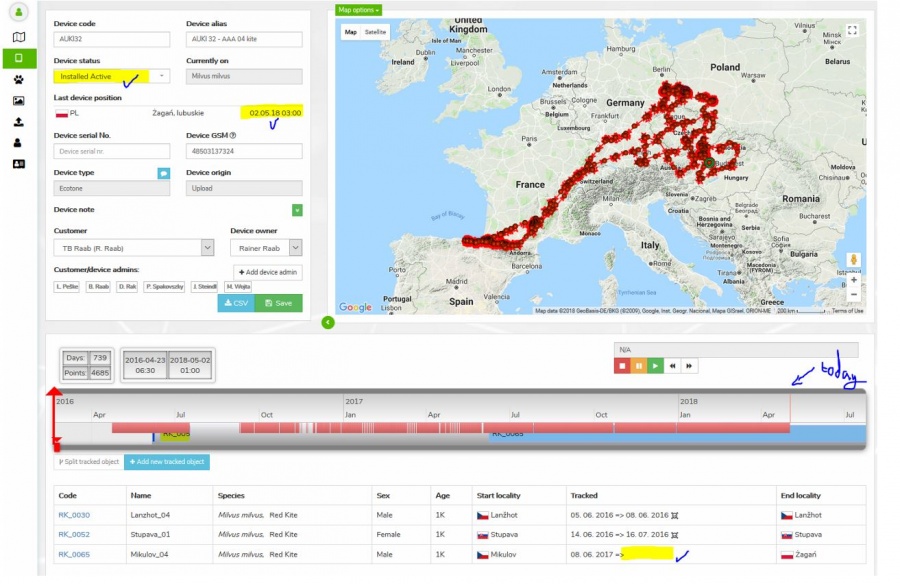
Example no. 2) Outdated Device/TO configuration: a device used subsequently for tracking of tree animals
- Last data warning says that the last data arrived more than a year ago, SIM card probably already deactivated?
>> no more new data expected to arrive
>>> TO should be Ended + Device should be switched to Archive status 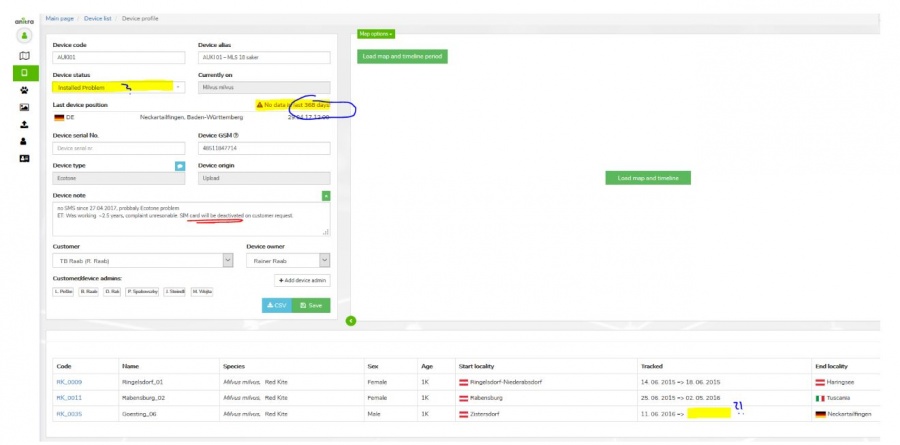
Example no. 3)
- Outdated Device/TO configuration: Dead bird, logger recovered and physically back in office
- As the device is still in the "Deployed Active" state and tracked object not closed, it raises false red mortality warnings
- In this case
Anitra Terms of Service and Privacy policy